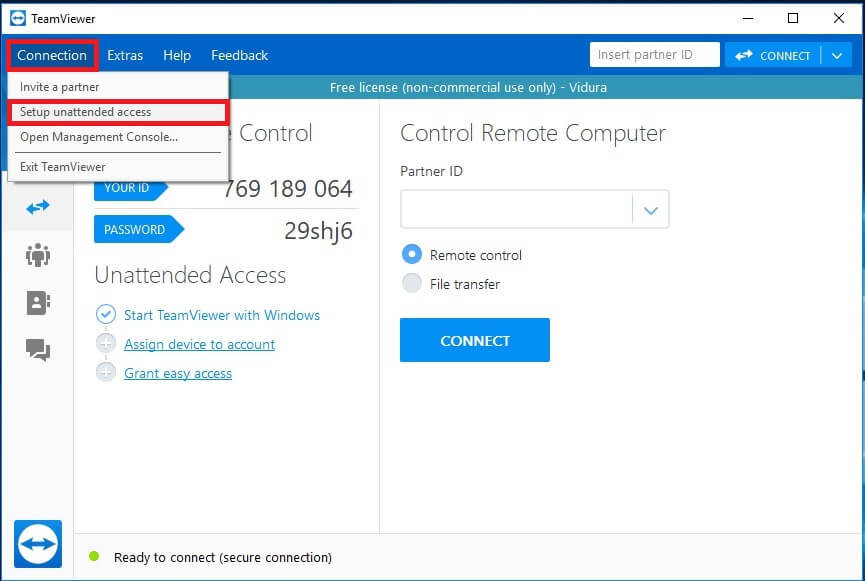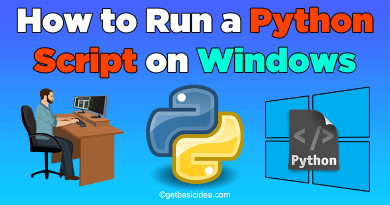How to Uninstall Avast on Mac | Step-by-Step Guide
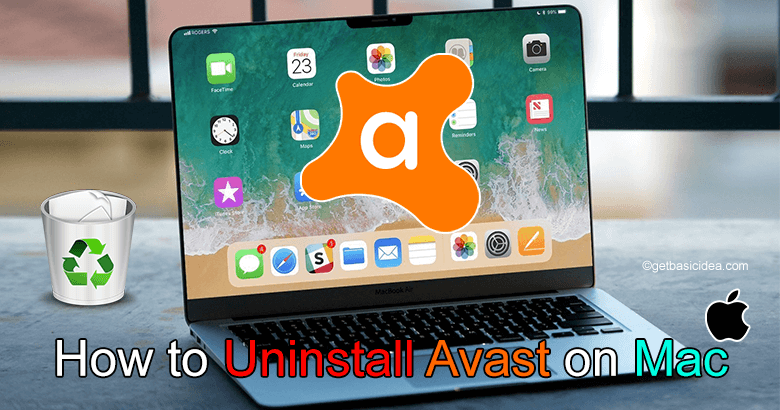
Don't you need Avast on Mac? Though Avast is a great application for viruses and malware it's ok to uninstall Avast security if you do not find it is worth it to you. Therefore let's get started. In most cases after installing new antivirus guards automatically the existing antivirus guards will be uninstalled but if not we need to uninstall the virus guard manually. But it is not that much difficult as you think it can be uninstalled very easily. To uninstall Avast security on Mac there are two methods which are :
- Using default uninstaller.
- Using a removal tool App Cleaner & Uninstaller.
Steps to be followed to uninstall Avast on Mac Using default uninstaller
Step 01:
- First, you need to open Avast Security guard.
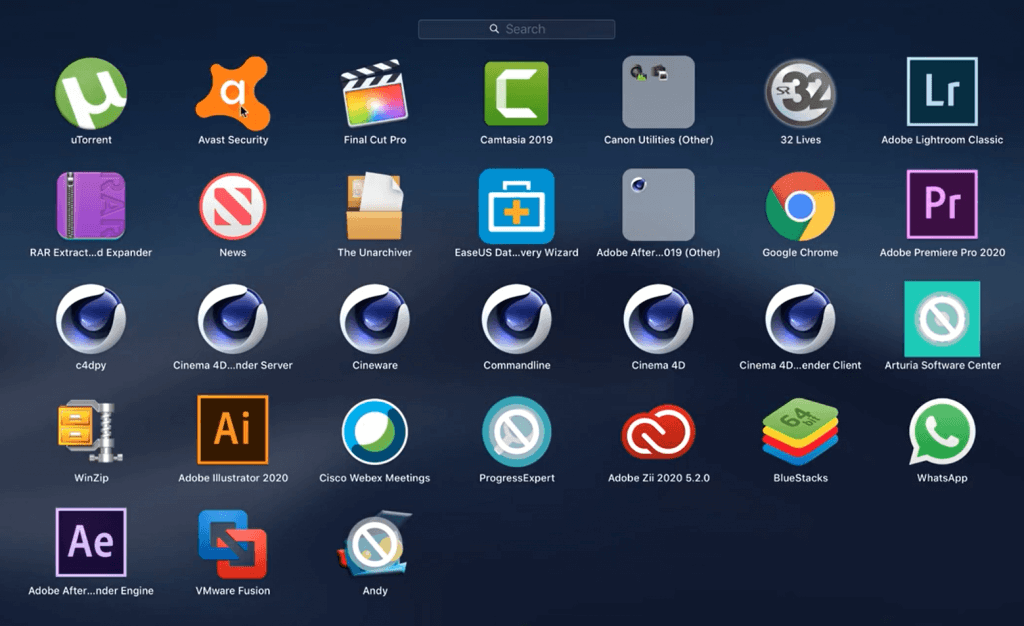
Step 02:
- On the top left corner of the menu bar click on Avast Security.
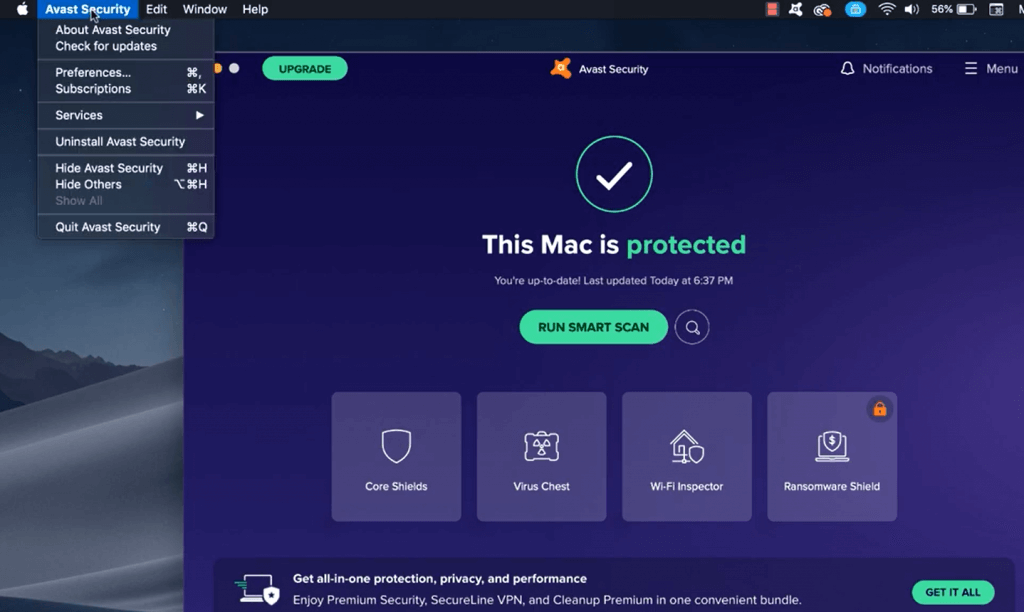
Step 03:
- Then click on Uninstall Avast Security.
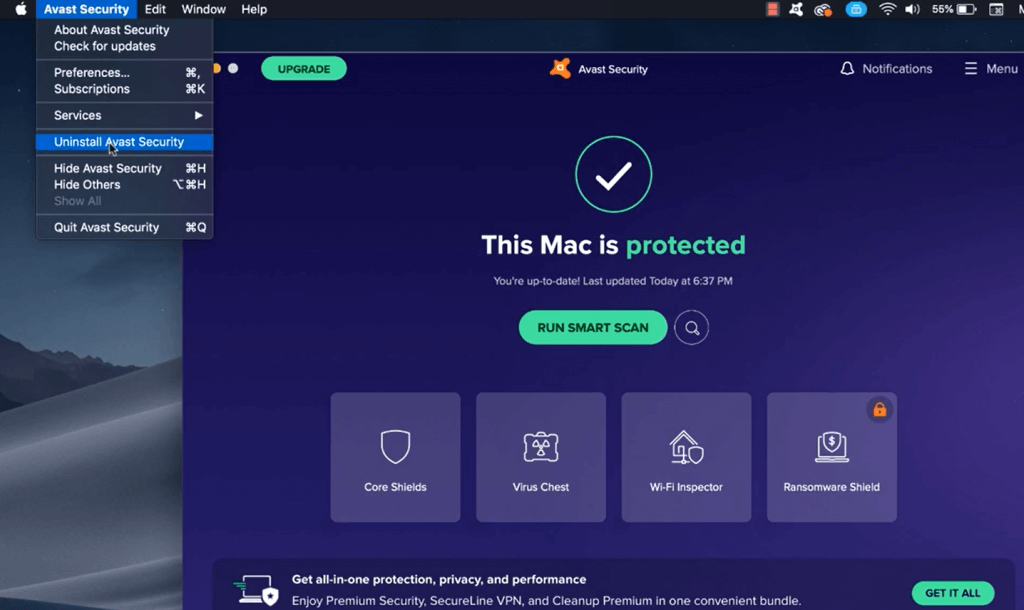
Step 04:
- Click on Uninstall at the window that appears.
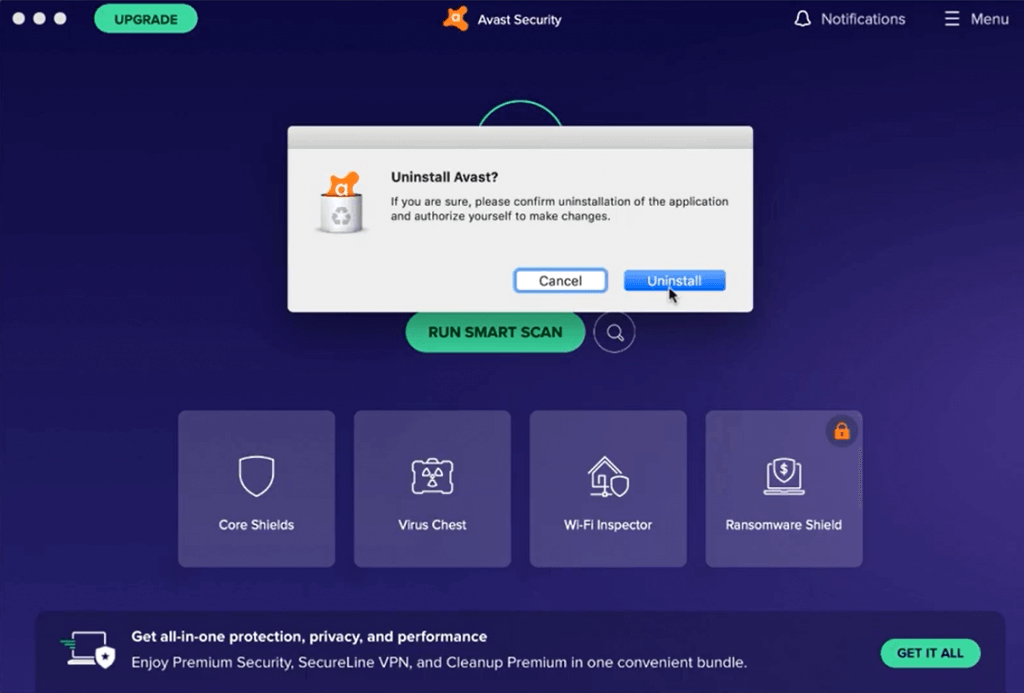
Step 05:
- At this step, you will be asking for the username and the password to complete the required action. There you need to provide the username and the password of your own. After clicking uninstall it will take some time to take you to the final step.
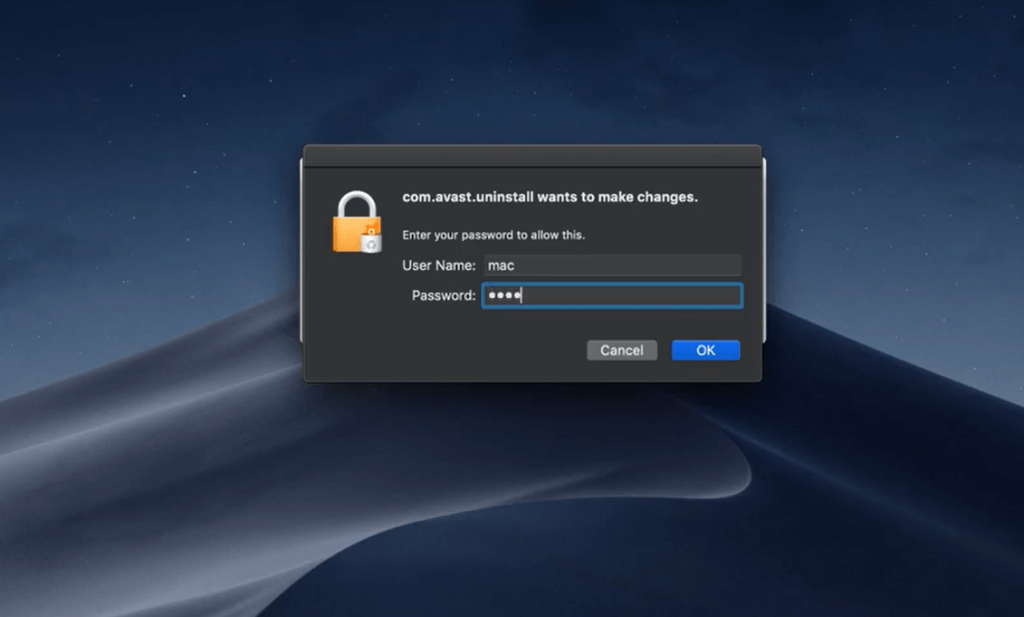
Step 06:
- Finally, you are there at the final step. Now click on the word Quit to successful completion f the Avast on Mac.
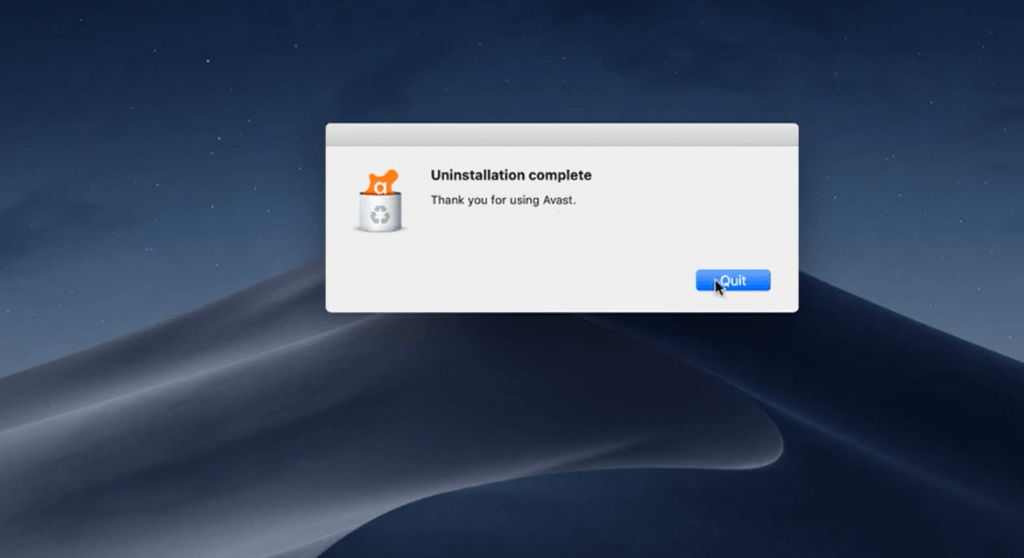
How to delete associated leftover data with Avast Security?
By following up the above-mentioned steps you can delete your Avast Security but there are some leftover data that is associated with the Avast Security app. Therefore here are the steps to delete remain leftover data with avast. As we know programs keep the support files in the library folder. Just follow the following steps.
01) Open Finder and then give Command+Shift+G.
02). At the search field enter ~/Library. and continue the process by clicking the "Go" button.
03) It will direct you to the files where the leftover data remain with Avast. there you would found the following files
~/Library/Application Support/AvastHUB
~/Library/Saved Application State/com.avast.av.uninstaller.savedState
~/Library/Logs/AvastHUB
~/Library/Containers/com.avast.Antivirus.SystemExtension
~/Library/Application Scripts/com.avast.Antivirus.SystemExtension
There you would find all the leftover data associated with Avast and select all the files and delete them. That's what you have to do as the first method.
Steps to be followed to uninstall Avast on Mac Using a removal tool App Cleaner & Uninstaller
This method would be much easier for you to uninstall Avast on your Mac because in this method you do not need to select all the leftover data files manually it detects automatically all the leftover data files and deletes them.
When you use App cleaner and uninstaller it will be more simple for you, there you have to follow only these simple steps.
- Open App cleaner and uninstaller.
- From the list select Avast security.
- Click on the " Remove " button.
- Finally confirm the uninstallation.
That's all about uninstalling Avast on Mac and hope this article helps you to uninstall Avast on Mac.
Author of Get Basic Idea / Second year IT undergraduate.