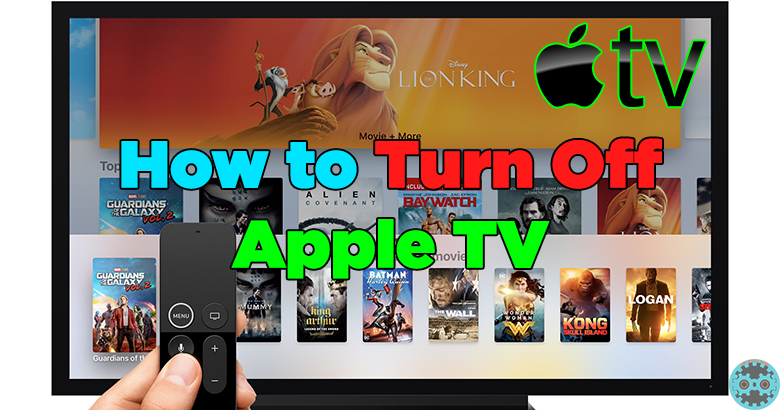
Turning off Apple TV is a bit confusing for its users as it does not have any power button to operate with. Instead of the power button, you have different methods to turn off your Apple TV. In this user guide, I'll tell you how.
- Home button – Remote
- Settings app – Sleep mode
Turn off using the Home button
[g_article_ads]
You can turn off Apple TV with the use of the Home button on the remote.

- You can find the Home button with a TV icon on the remote. Press and hold down that button for good 5 seconds.
- In later versions, the menu pops out from the right side of the screen and in earlier versions, the menu pops out from the center of the screen.
- Select Sleep from the menu list to off your TV.
- Whenever you need to turn it on again press any button on the remote.
You can use these steps if you are using Apple remote app.
In third-generation Apple TV or earlier, go to the main menu and press the Play/Pause button for good 5 seconds to turn off the Apple TV
Turn off using the Settings app
- Open the Settings app.
- Select Sleep Now which on the bottom of the menu list.
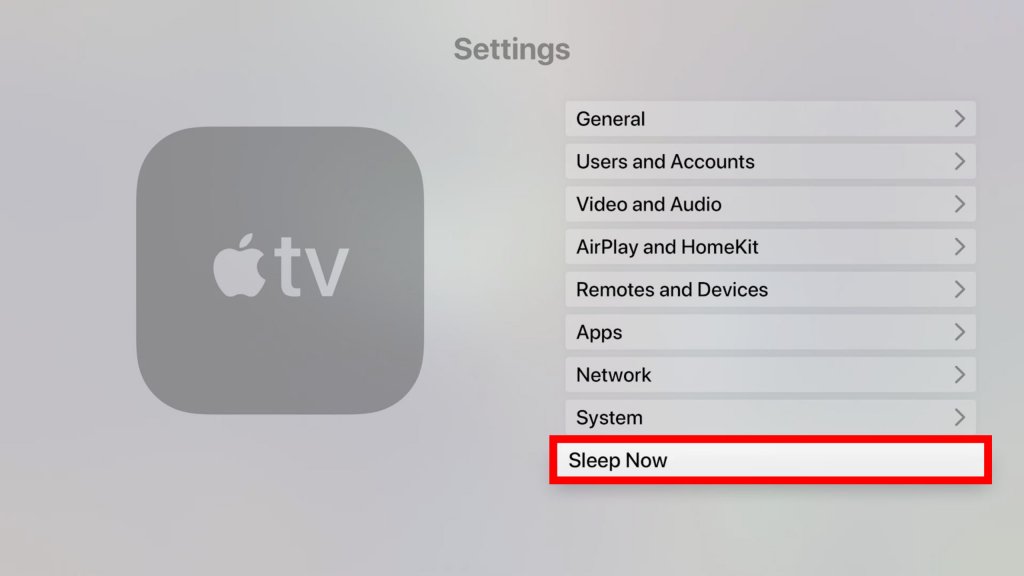
- Press any button on the remote to turn on the TV.
You are offered with a handy option, in which you can set its TV to automatically turn off.
Turn off Apple TV by activating Sleep mode
[g_article_ads]
- First, open the Settings app.
- Select General from the menu list.
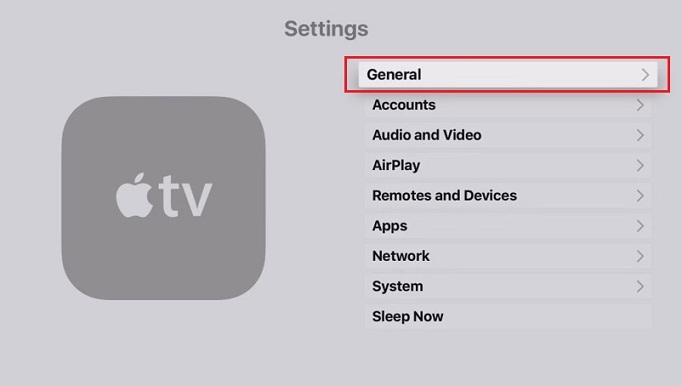
- Then, select Sleep After and select the time.
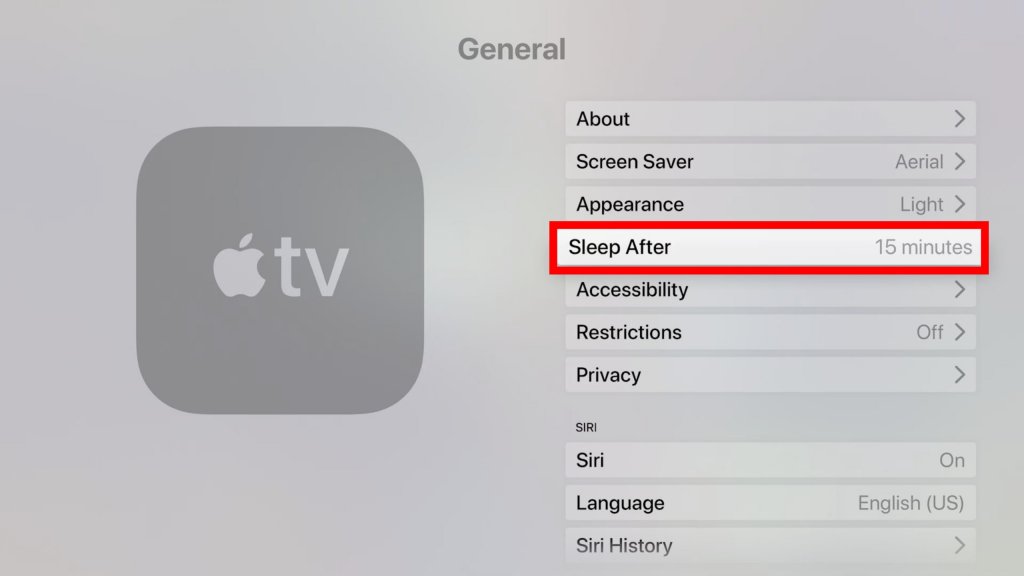
- You are allowed to set the time to enable the sleep feature on the TV after its being inactive. ( You have few options with you as Never, 15 min, 30 min, 1 hr, 5 hr, 10 hr )
Author of Get Basic Idea / Second year IT undergraduate.