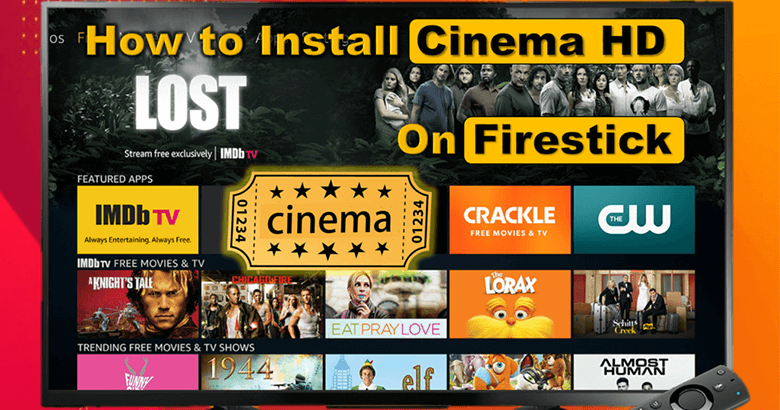Are you bored and looking to entertain yourself at home? Have you got a Firestick device, install Cinema HD, and entertain yourself with popcorn in hand. Cinema HD is the perfect choice for streaming free movies and TV shows on-demand on Firestick. The app has a wide array of selections, and you never have to worry about running out of choices. However, unlike some streaming apps, you can't download the Cinema HD app from the App Store. But keep calm; we have got you covered with a detailed guide below. Dive in and learn how to install the Cinema HD APK file on Firestick easily. The steps mentioned in this guide works on all Amazon devices, including Fire TV, Firestick, and Fire TV Cube too. Let's get started!
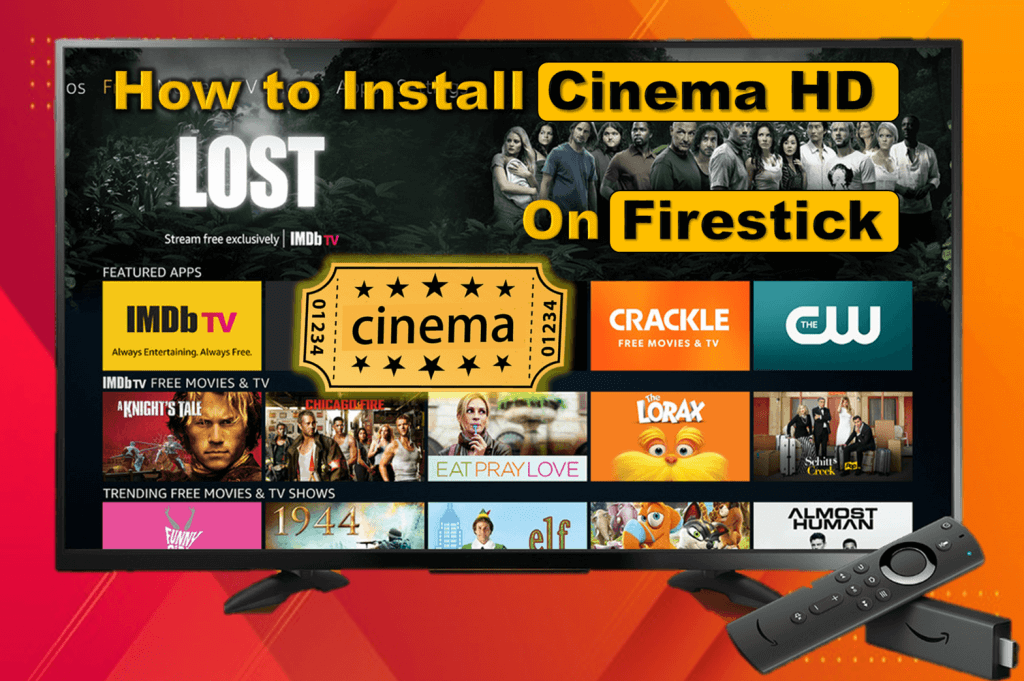
Step 1: Enable to install Apps from Unknown Sources
[g_article_ads]
The Cinema HD app has to be sideloaded onto your device as we can't download the app APK directly from the app store. So you must enable the device settings to allow installing apps from unknown sources. Follow the steps below.
- Open Firestick, and then click Settings ( Cog icon) on the Home Screen.
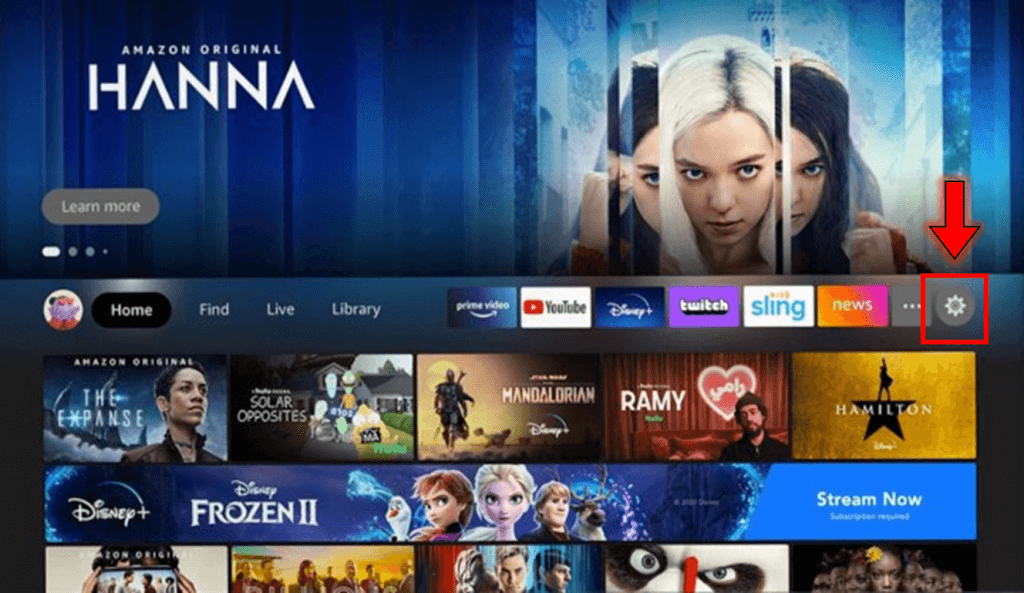
2. Now select My Fire TV options under Settings.
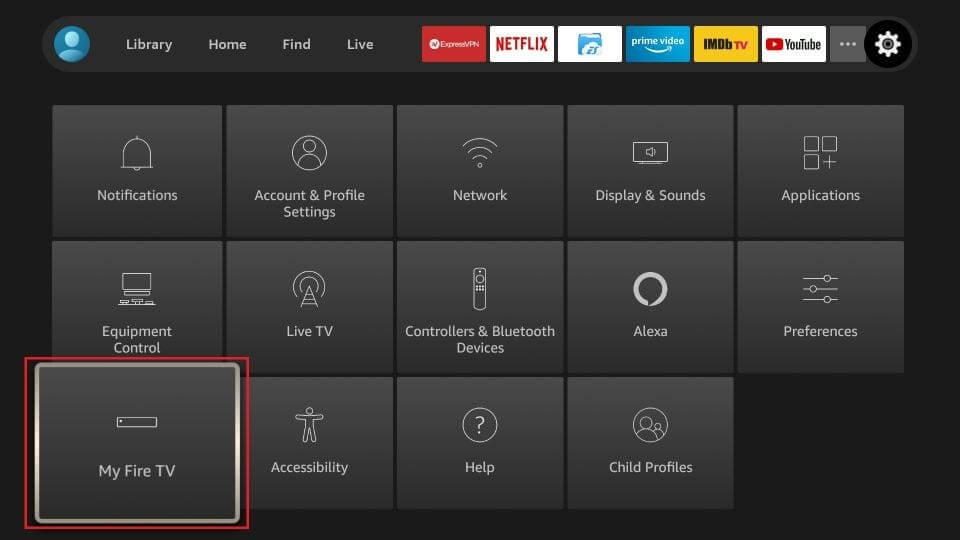
3. Select Developer Options.
4. Now, if the Apps from Unknown Sources is off, then click on it
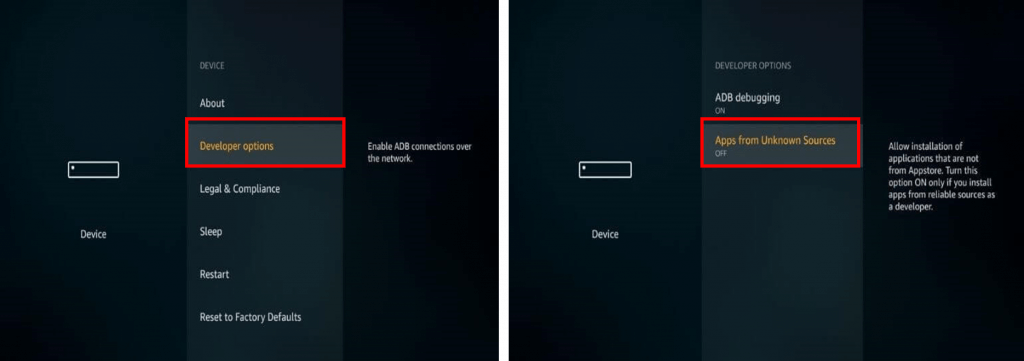
5. Click on Turn On to enable downloading and installing apps that are not available in the App Store.
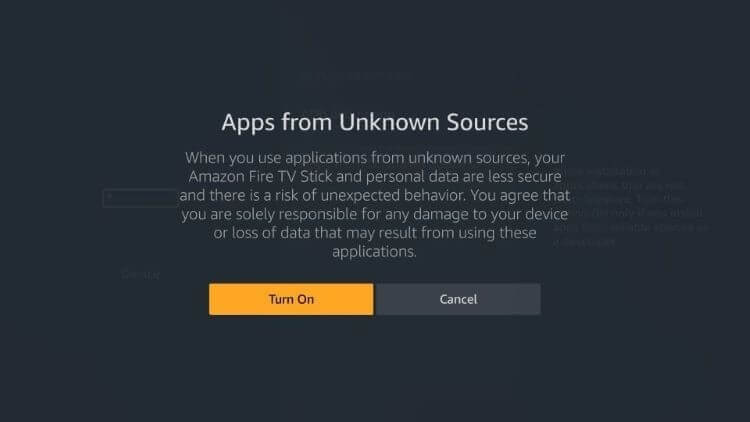
Step 2: Install Downloader App
[g_article_ads]
Since Cinema HD is not available for download in the app store, we need to use a third-party app, and that's where the Downloader app comes in. The Downloader app is available in the Amazon Store, and we can download it using Firestick as follows.
- Navigate to your home interface and select Search(Magnifying glass icon).
- Type in Downloader and start the search or select it from the auto-fill list of suggestions in search.
- Now go to the Apps and Games row and click on the Downloader App logo displayed in your search results.
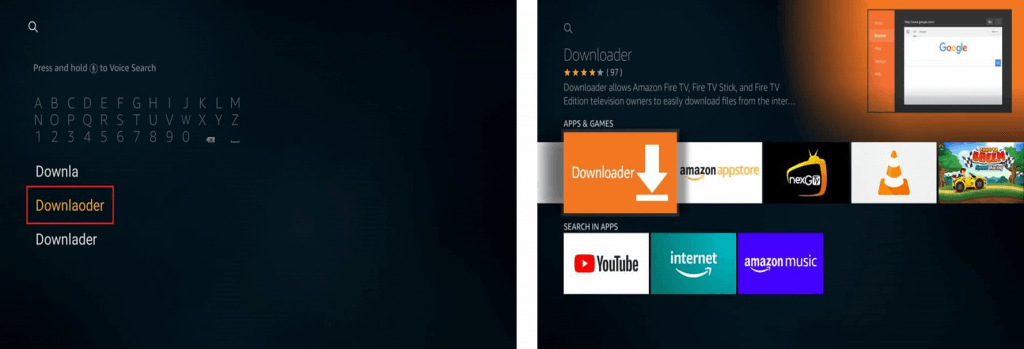
4. Once you are directed to the Downloader App Download page, click on Download.
5. Next, wait for the app install and then click on Open to run the app.
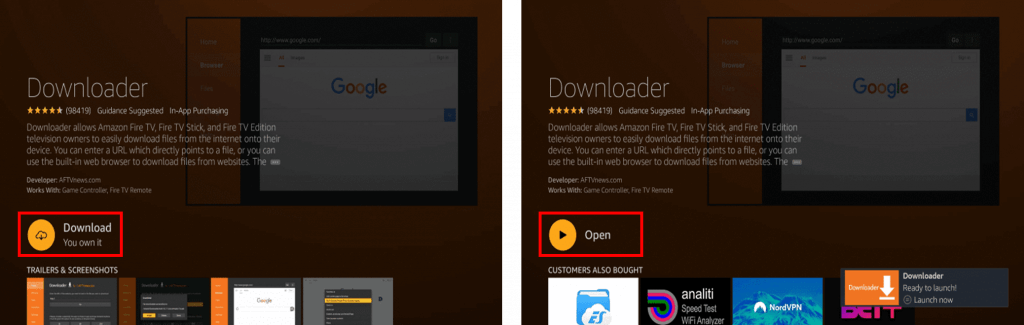
6. Now, the Downloader App will open, then click on Allow.
7. Finally, click on OK to skip the Quick Start Guide, and you are ready to use the app.
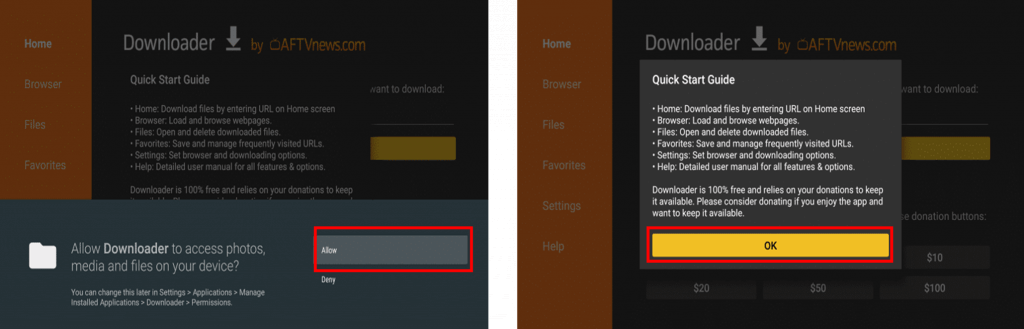
Step 3: Download and Install Cinema HD on Firestick
Now it's time to download the Cinema HD APK and stream out your favorite movies and episodes.
[g_article_ads]
- Go to Apps and find the Downloader App to launch it. (Once you finish installing the Downloader App, you will be directed to the app home page by default)
- Navigate to the Home tab.
- Now go to the Url input field and type one of the following,
– cinemaapk.com
– bit.ly/cinemahd-firetv - Then click on Go.
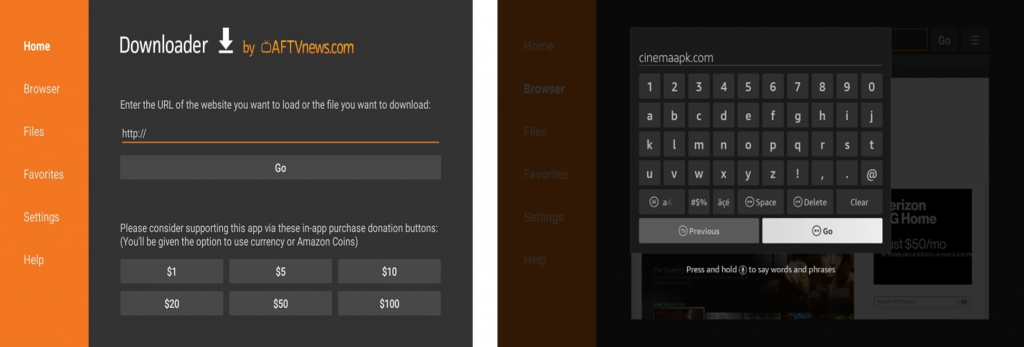
5. Now, a pop will window will show the download process of the Cinema HD APK file onto your Firestick Device.
6. Once the download is complete, click on Next and then click Install.
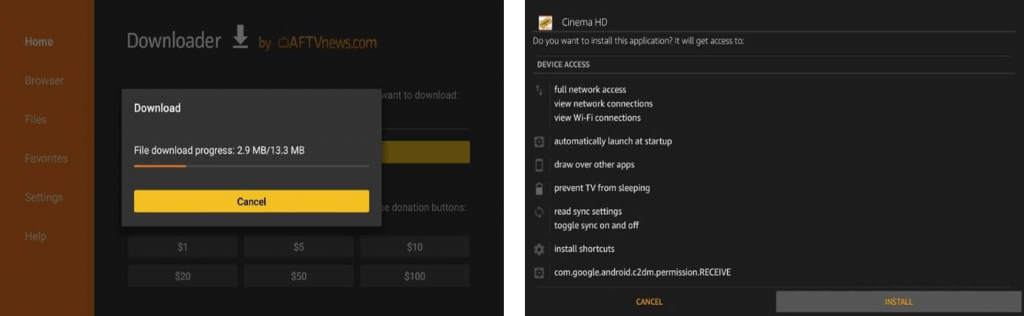
7. After the Cinema HD app has been successfully installed, click on Done.
8. Next, click on Delete on the new window to delete the Cinema HD APK file as you won't need it anymore and save storage space on your device.
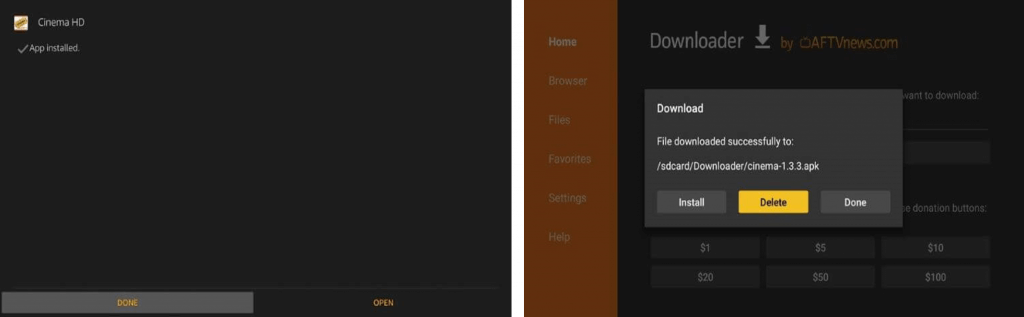
Finally, you can launch the Cinema HD app from Your Apps & Channels row on the Firestick device home screen. If you are unable to find the app under the mentioned row, then click See All. You will now see all the apps you have installed; now, find and launch the Cinema HD app on Firestick.
Now before you get started, remember – As Cinema HD is a free third-party streaming app, there can be legal concerns when streaming certain content. So it is often recommended to use a good VPN for safety measures.
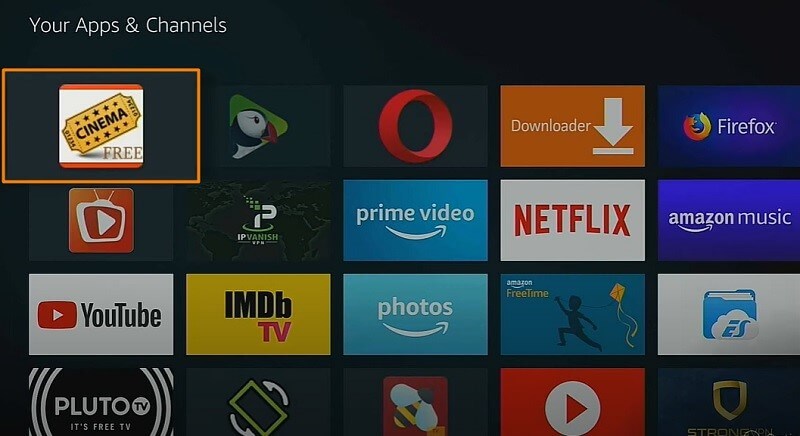
Now that you have downloaded Cinema HD on your Firestick, what are you waiting for? Go enjoy yourself on the Big Screen and have fun.
Author of Get Basic Idea – Knowledge Base / B.Sc.Hons Degree, Information Technology, and Management.