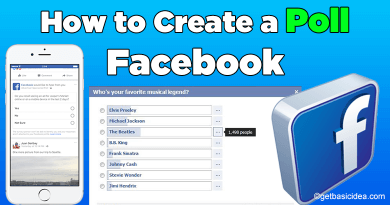How to Empty Trash on Android? – Free Up Storage Space
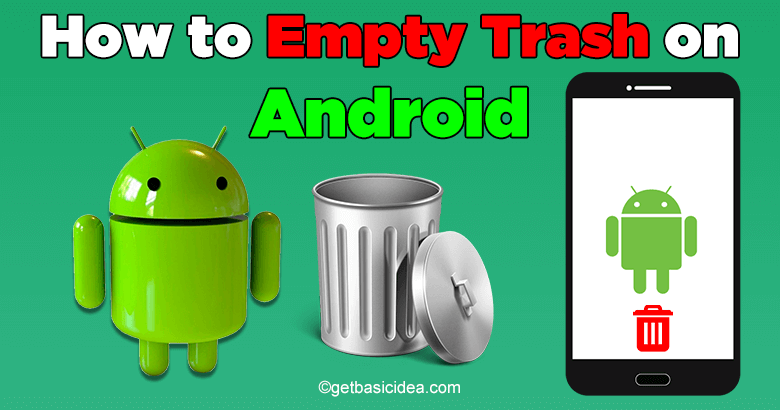
After a period of time, your Android smartphone or tablet develops a big amount of trash in its system. This huge amount of trash causes the Android system to frequently stop, lag, and slow down. This article is going to be on the methods that help to empty trash on Android.
There are several methods that you can use to empty trash. Let's go through them one by one.
1. Clear cache from Android Settings
- Open Settings on your Android device.
- Scroll down to find Storage & USB.
- Now press and open Internal Storage.
- To find the Cached data, scroll down. Calculating the data will take a few moments. You'll be able to see the amount of cached data once it's finished calculating.
- You will be asking for permission to clear cache data on a pop-up. Just press OK.
- This process will clear the cache memory of your device.
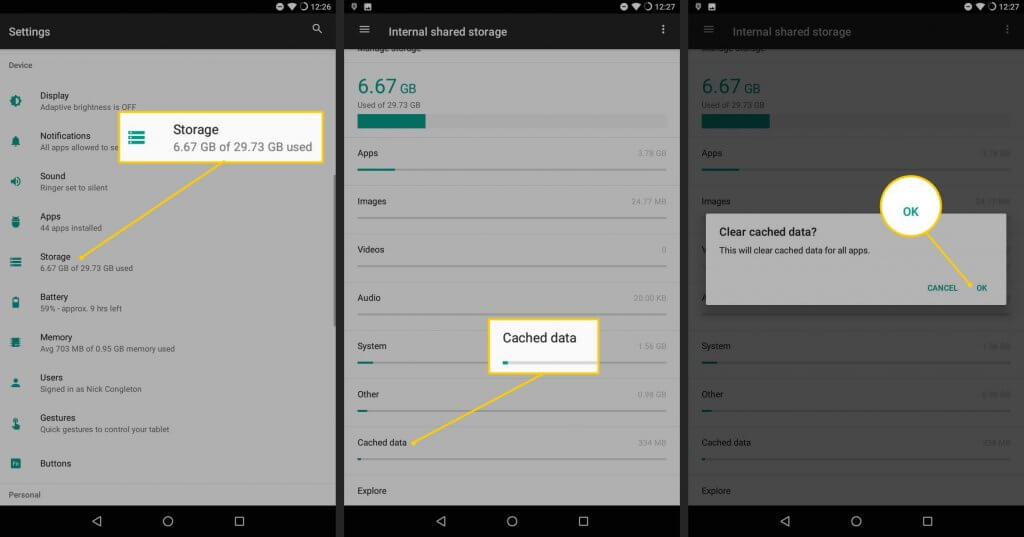
The above-mentioned method might be different from the change of the Android version.
2. Clear cache of individual app
Another method that helps to clear up the storage from trash is cleaning cache from application to application.
- Go to Settings and go to Storage. You will find categorized applications there.
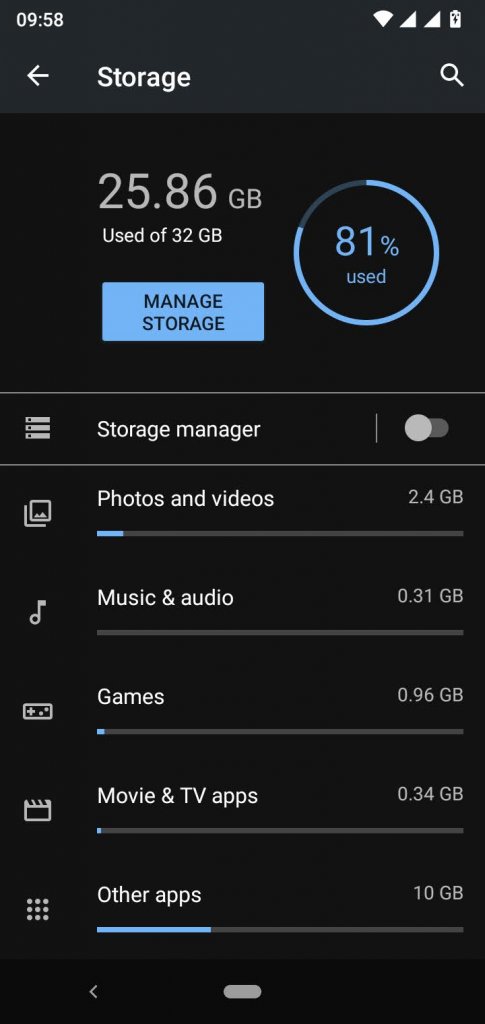
- Select one category and go to the application list.
- Now go to the application you want to clear the cache.
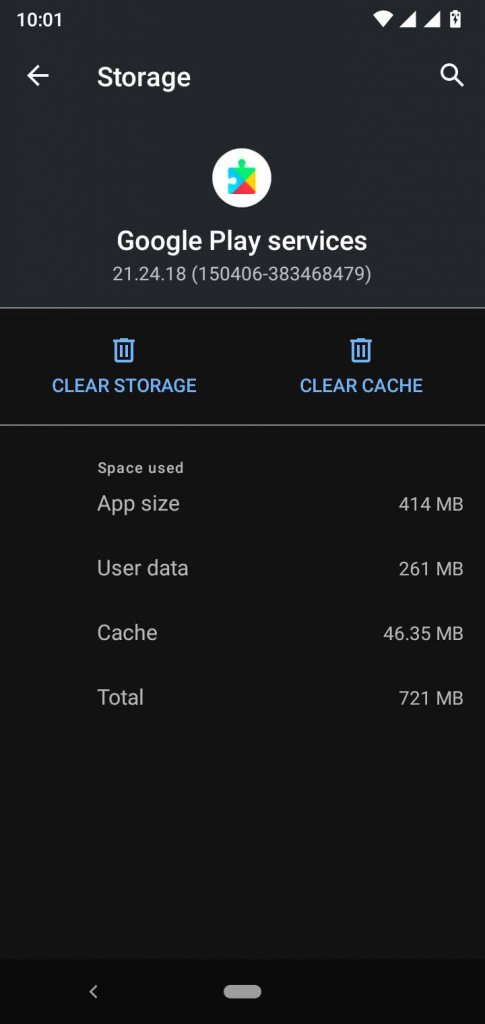
- Then press CLEAR CACHE to clear all the cache of the application.
- You may see the cache has been deleted.
There is another path to do this same process.
- Go to Settings and then go to Apps and notifications.
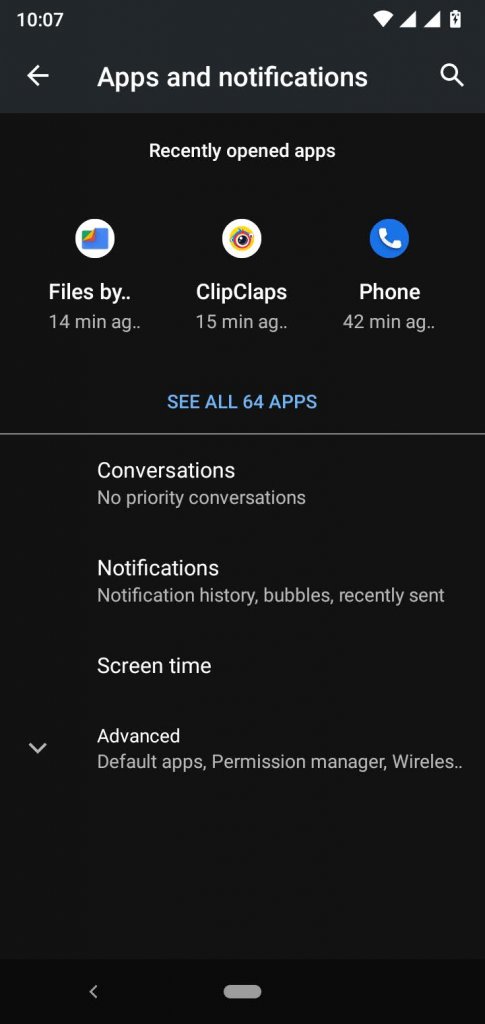
- Press See All Apps.
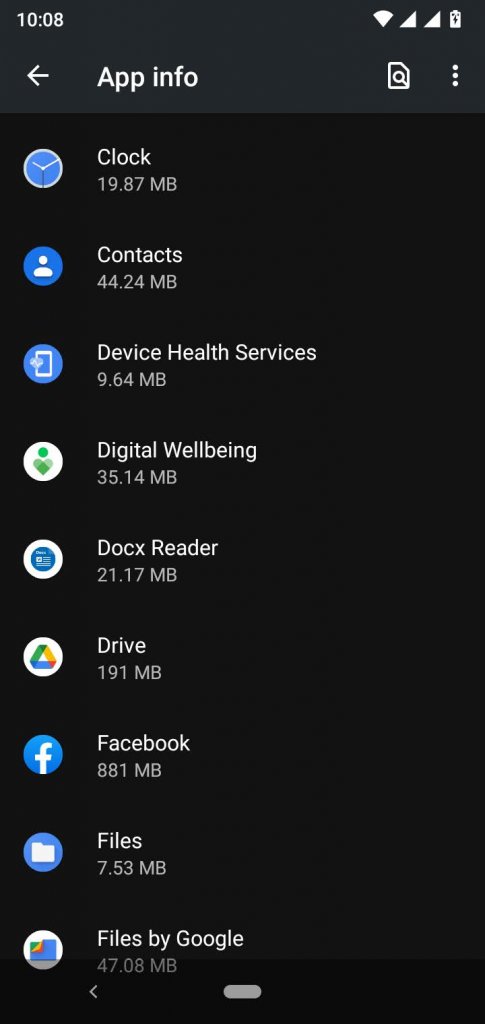
- Then you can select one app.
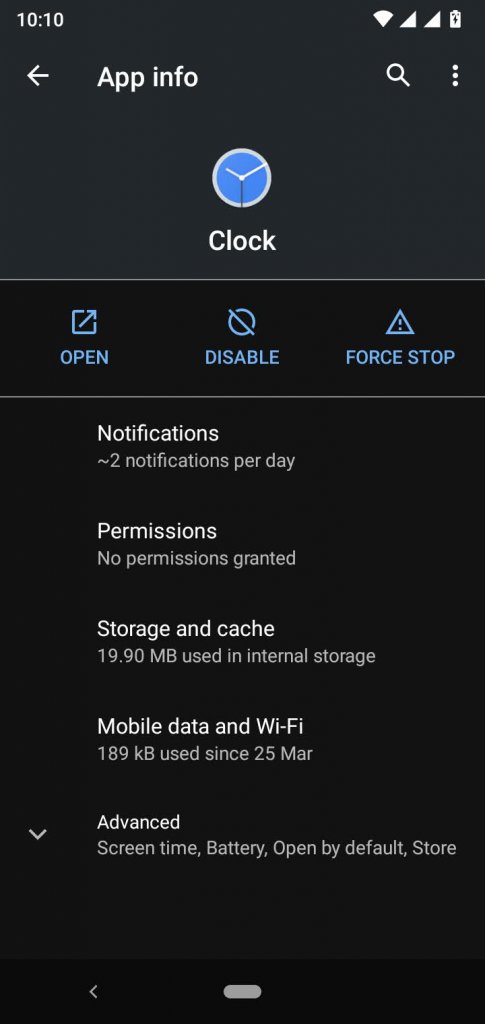
- Inside it, you can find Storage and Cache option.
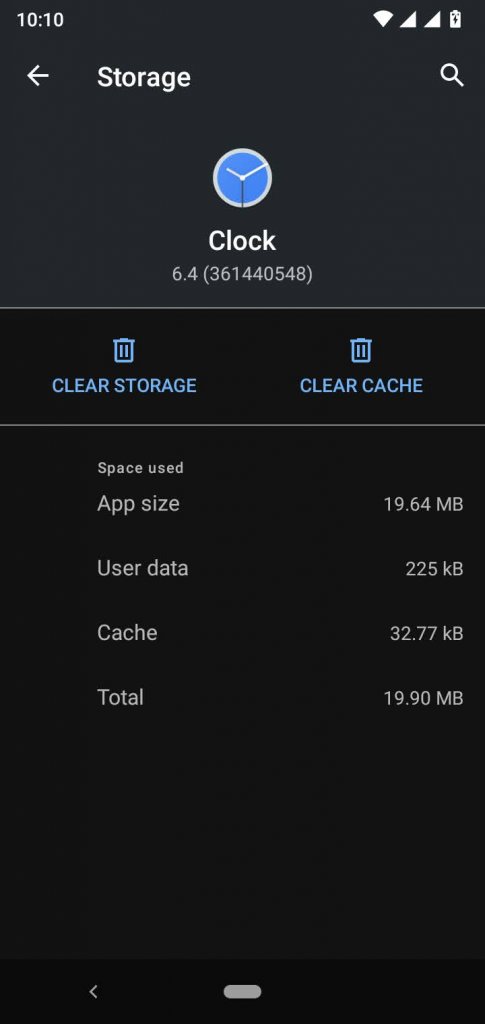
- Then press CLEAR CACHE and the cache of the application will be deleted.
3. Empty trash within Android Application
Some applications, such as Gmail, Google Drive, and Google Photos, have their own trash folder. Some apps, such as WhatsApp, allow you to free up space by deleting data of your choosing from the app's storage. The trash cleaning process is almost the same in all the applications.
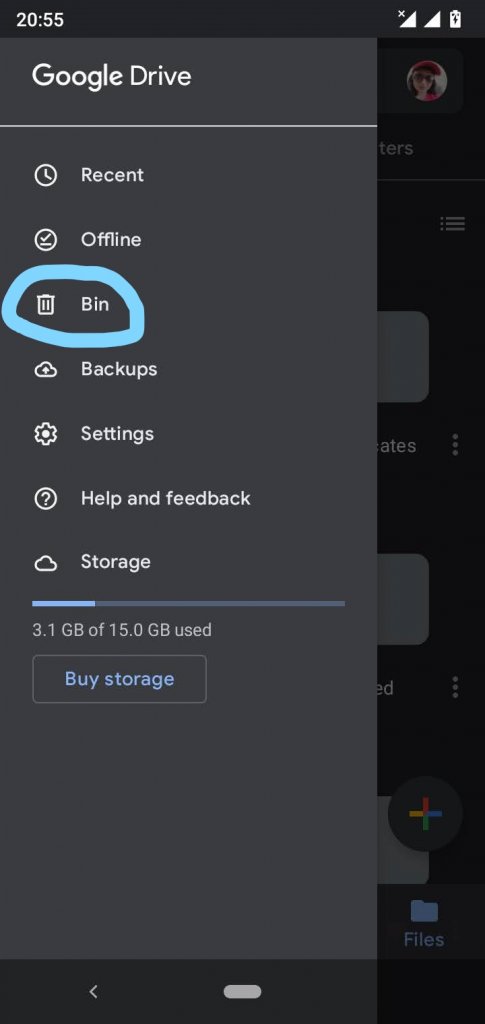
4. Empty trash from Gmail from Android
When you remove an email from your Gmail account, it goes into the trash folder. You must empty the trash bin in order to permanently erase such files.
- Open Gmail.
- Tap on the three-lined icon.
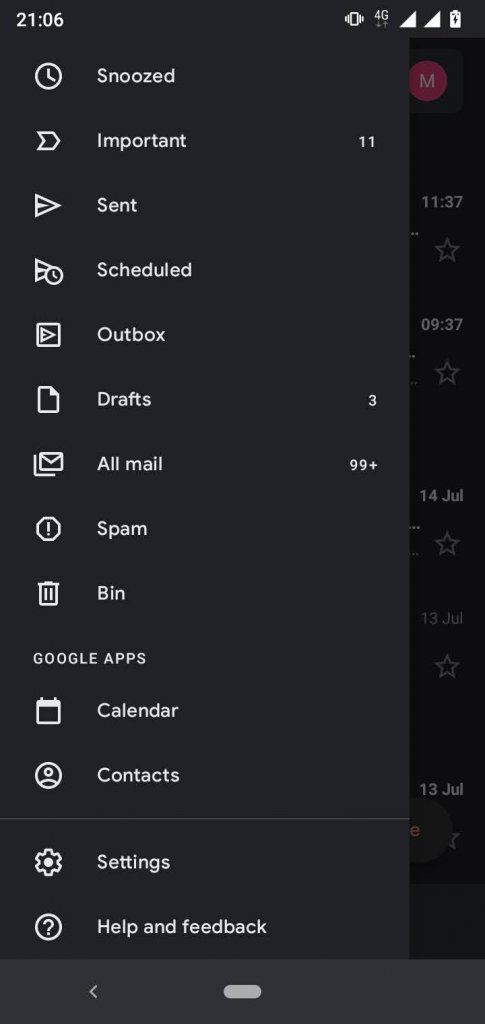
- There you can find the Bin. Tap on it. You may find the deleted emails there.
- Then click on Empty Bin now to clear up the bin.
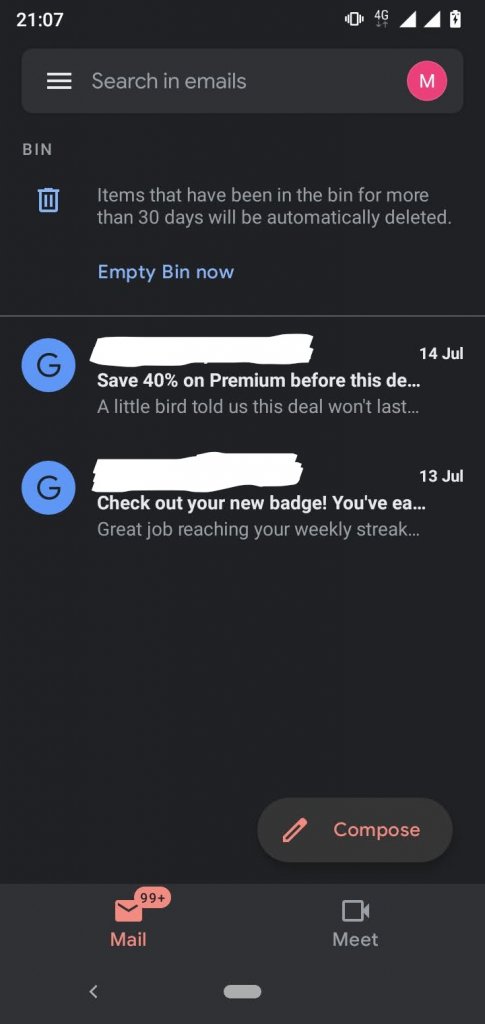
- Press Empty on the pop-up.
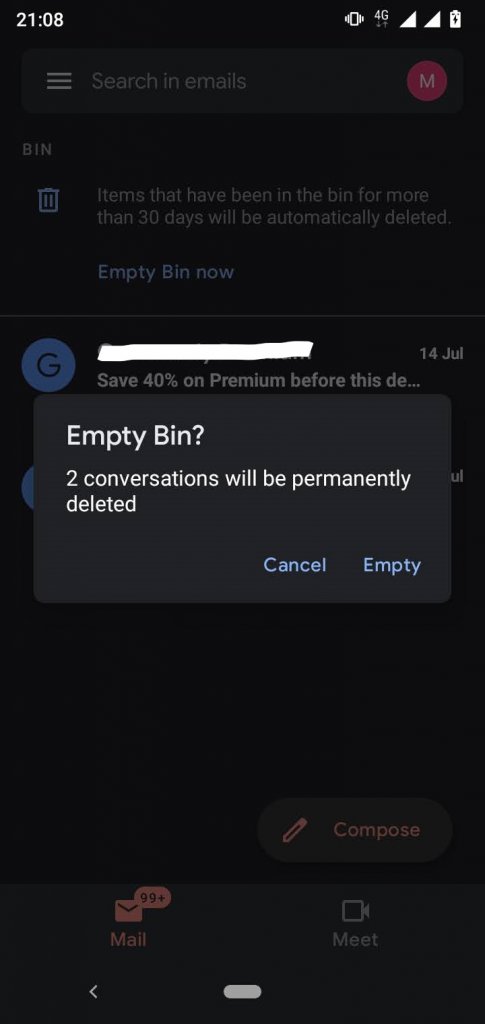
Likewise, you can empty trash on other Google applications as well.
5. Clear trash on WhatsApp
WhatsApp is also one of the most used applications which carries so much data and storage in it. Let's see how we can delete unwanted storage from WhatsApp.
- Go to the WhatsApp application.
- Press the three dots on the top-right corner.
- Then go to Settings.
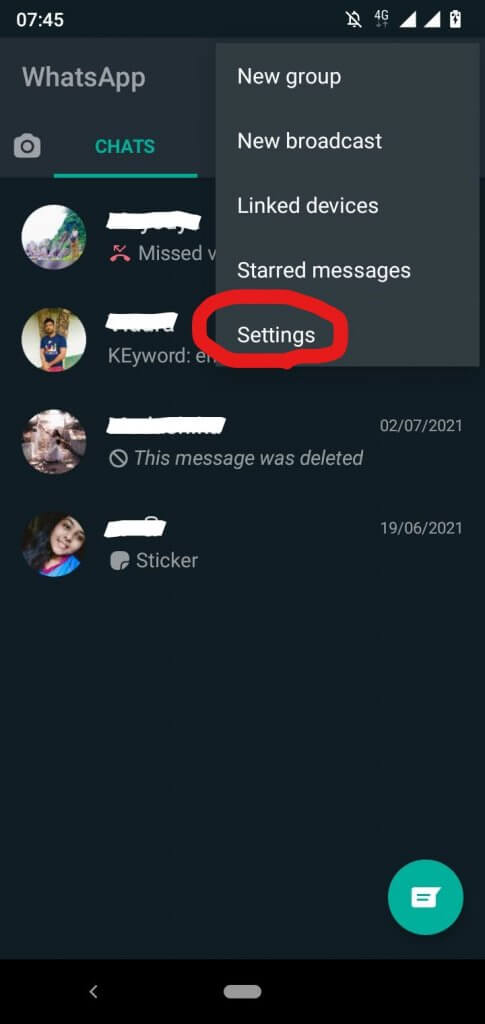
- Tap on Storage and data.
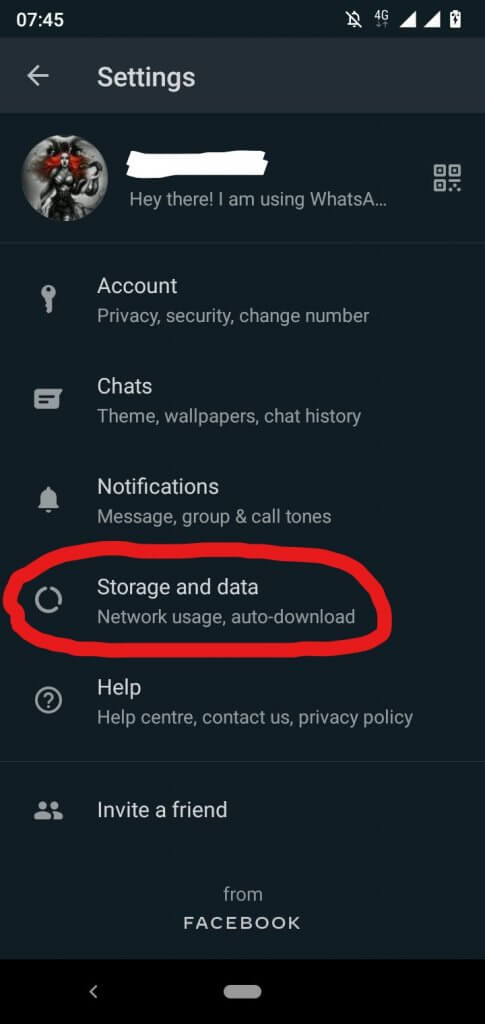
- Then go to Manage Storage. There you can see the Storage you used and the storage consumed for each of the contact's media files.
- Go to the contact you want to clear trash on. You may see all the media files available on the screen. Then press Select All or manually select the files you want to delete.
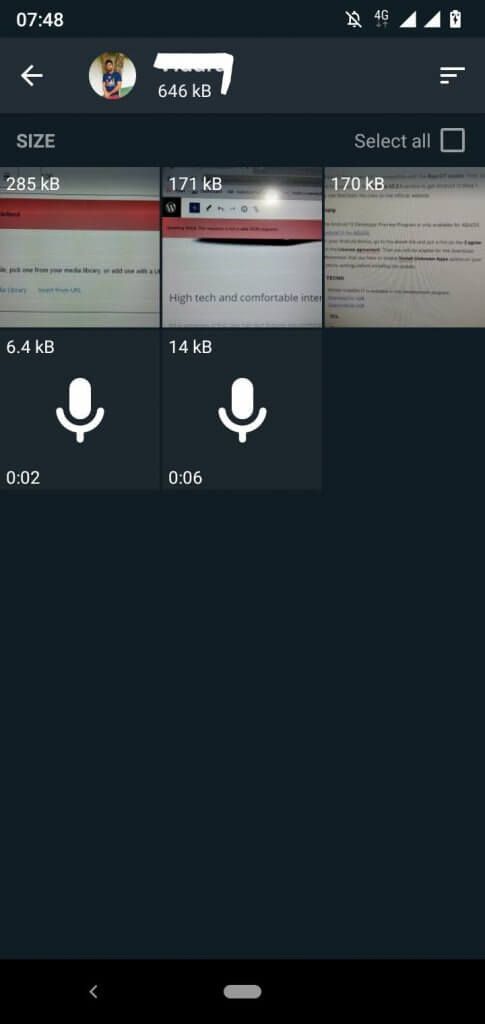
- Then press the Bin icon on the top-right corner of the screen.
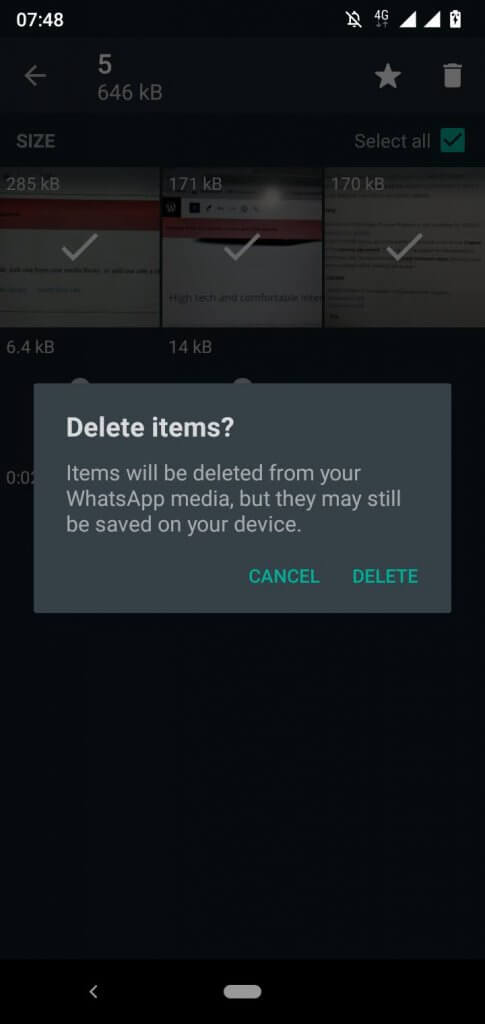
- Press Delete on the pop-up.
Empty trash on Android using third-party apps
If you want to empty trash on Android, you can download a variety of apps to optimize your device. All you'll need is an app that can organize and sort all of your information.
FAQs
There are a variety of causes for this. If your phone is infected with a virus, if it lags, and if your apps crash frequently you need to empty the cache. Cleaning up your files is a smart place to start when it comes to solving mobile problems. Furthermore, if your device's memory is full, emptying the trash is the best option.
Trash folders exist in some apps, such as Gmail and Google Photos, where deleted files are temporarily preserved. Third-party apps are also available that you can recover your recently deleted files.
It's natural for your phone's memory to clutter up over time. On our Android devices, there are a variety of files that we don't access or are unaware of. Those files might take up a lot of space on your device.
No. There is no recycle bin on Android phones or tablets. This is primarily due to a lack of storage space. Smartphones and tablets lack storage capacity. As a result, adding a separate trash folder isn't exactly practical, as the folder will use up a significant percentage of the device's storage space.
Make it a habit to empty the trash on your Android device on a regular basis. When you don't clean up your trash on a regular basis, it takes up a lot of space on your device.
If you prefer, you can utilize a third-party cleaning program to accomplish your task. However, it is preferable not to because this cleaning app will take up space on your device. If you take good care of your device's storage, you'll have a faster, smoother, and more enjoyable Android experience.
Visit the previous Android guide about, how to clear Cookies on Android.
Author of Get Basic Idea – The Knowledge Base / Bachelor of Technology – BTech, Mechatronics, Robotics, and Automation Engineering.