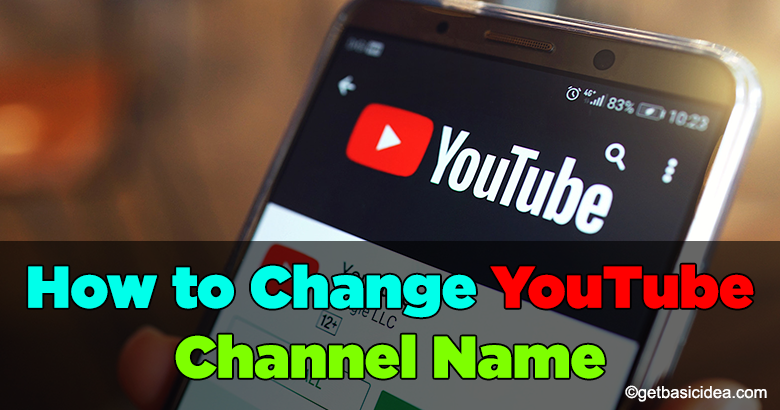
With Google's new feature, now you can change your YouTube channel name and it will not change the usernames of other Google-associated accounts which is a plus point. You can update the channel name either using the mobile app or web app. In this user guide, I will discuss both ways.
Using the web app – PC
[g_article_ads]
- First, open YouTube and go to YouTube Studio. (Click on the profile picture of your account which is on the top-right corner and click on YouTube Studio.)
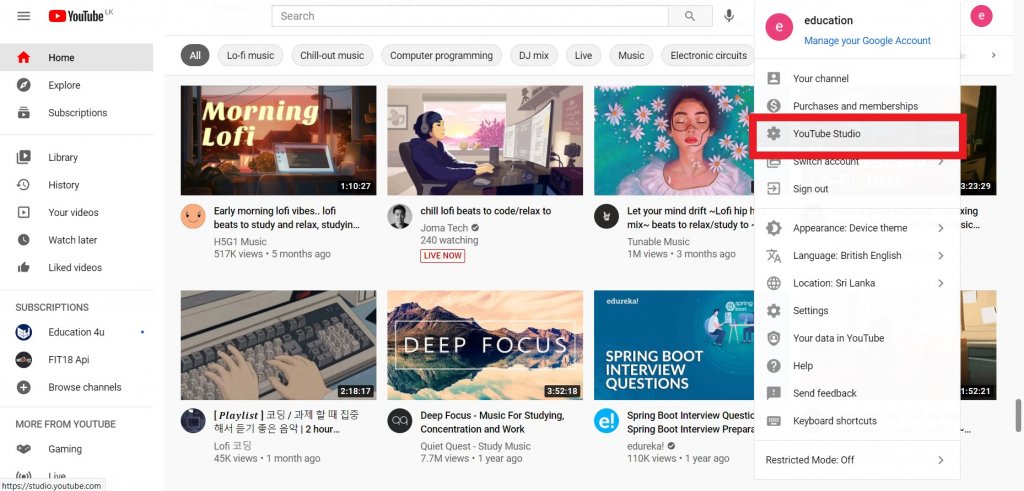
- Then, click on Customisation in the left side menu.
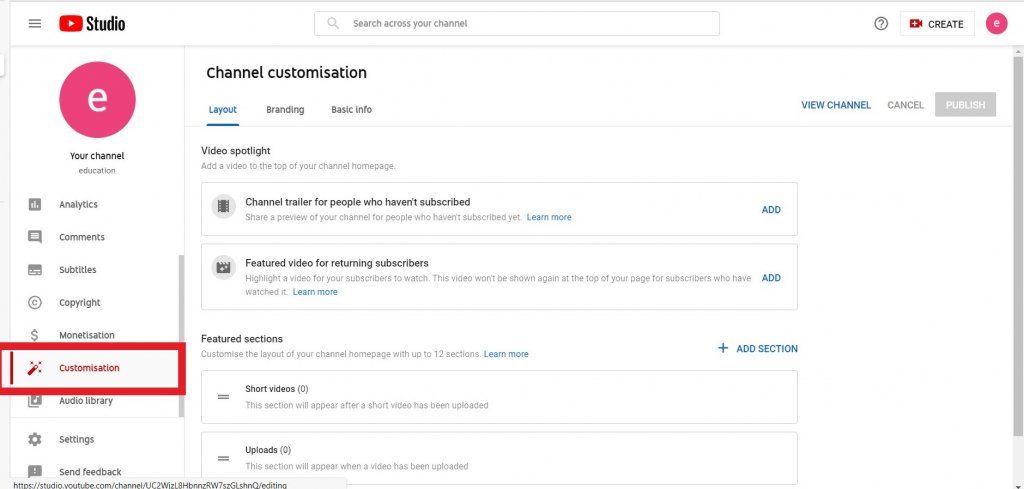
- Click on the Basic Info tab and change the name.
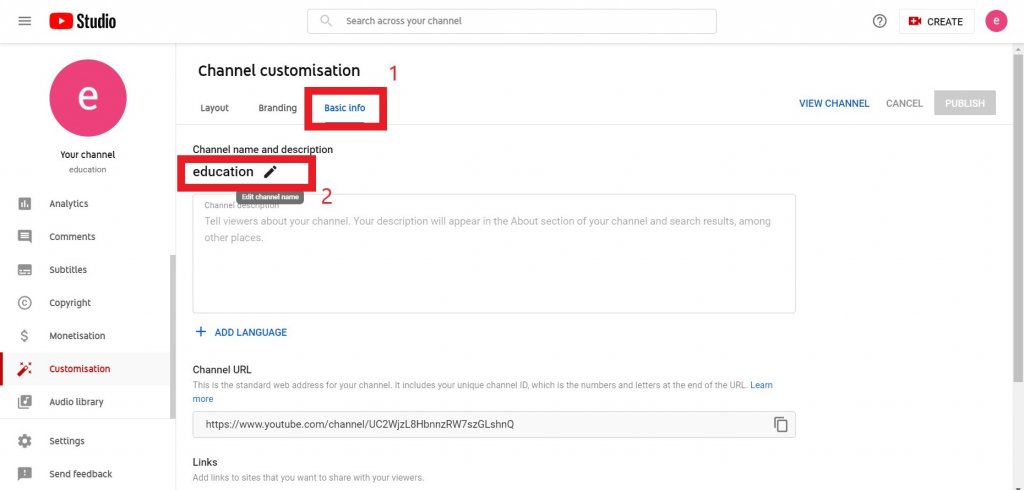
- Click on Publish to make the changes save.
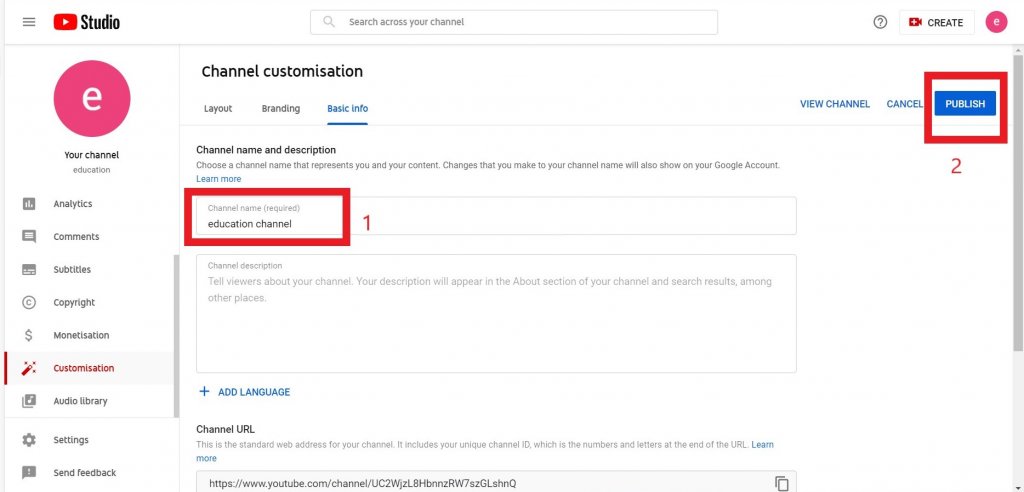
Using the mobile app
[g_article_ads]
- First, open the YouTube app and go to Your channel. (Tap on the profile picture which is on the top-right corner and tap on Your channel.)
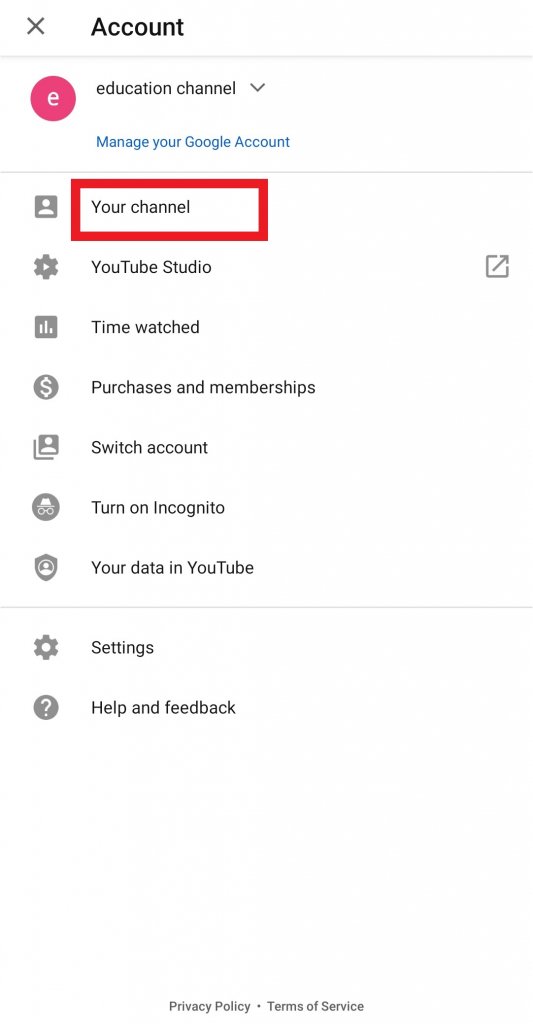
- Tap on the settings icon which is on the right side of your channel name.
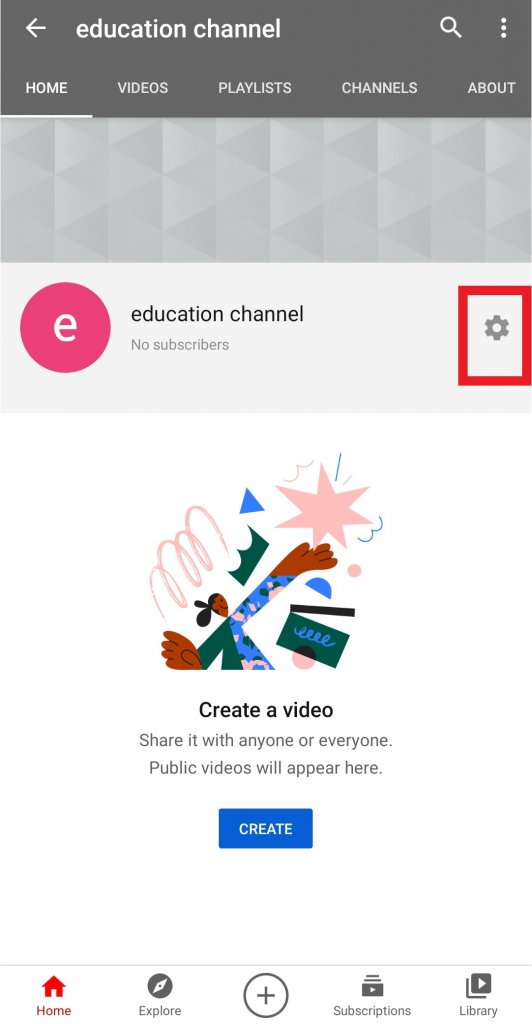
- Click on the pencil mark which is on the right side of your channel name and then a text field pops up.
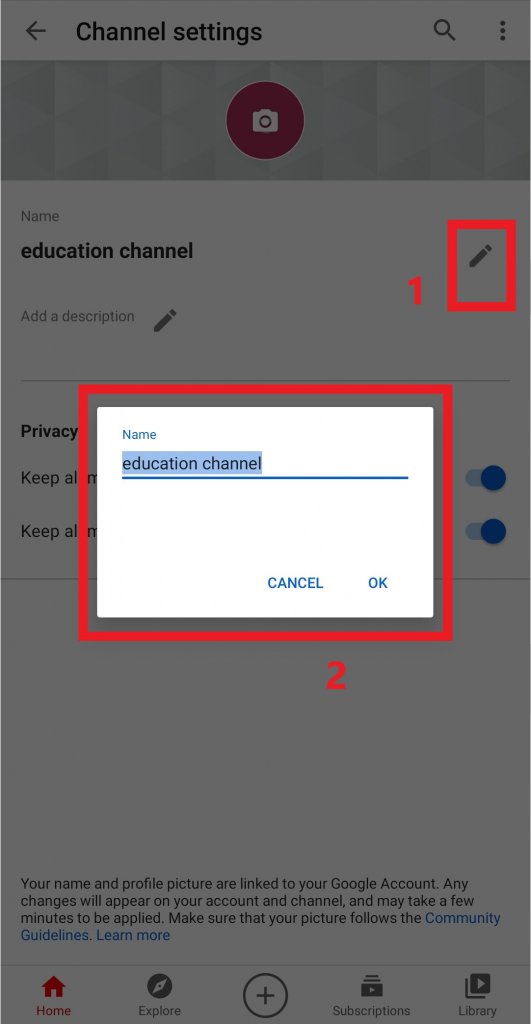
- Change the name and tap on OK to save the changes.
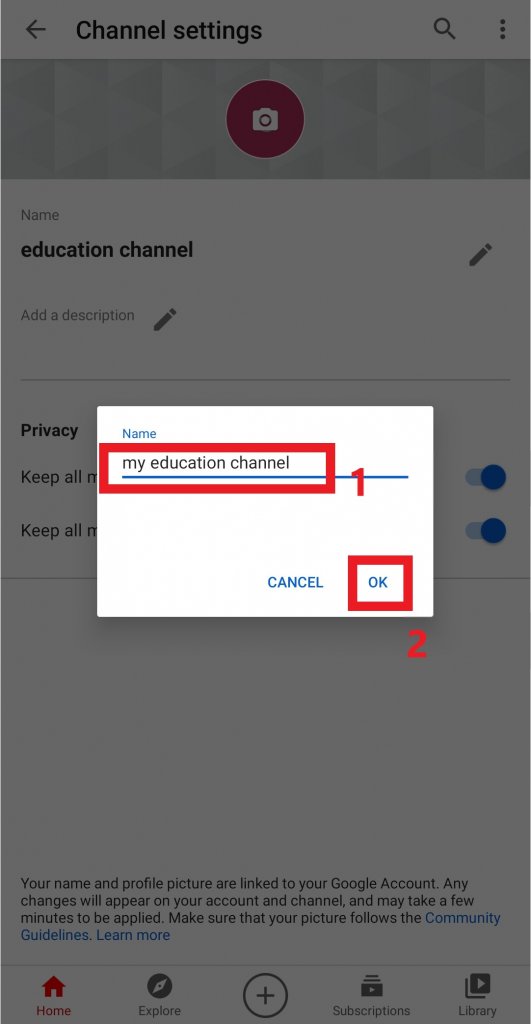
For more details visit.
Author of Get Basic Idea / Second year IT undergraduate.