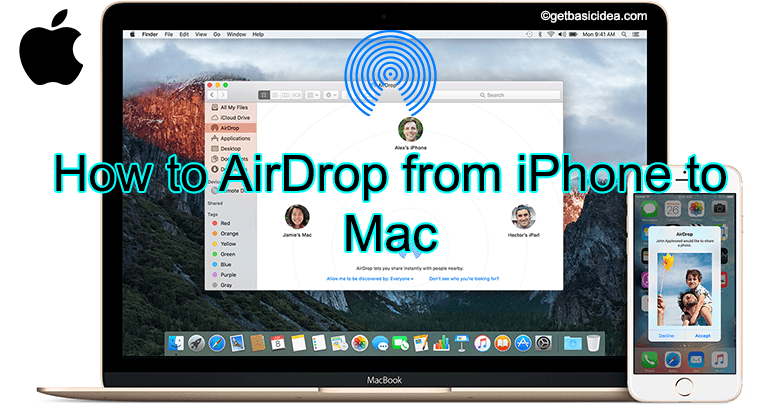
AirDrop is a feature that enables file sharing among Apple devices without using any third-party app. Apple users can share and receive files regardless its size with few steps which makes AirDrop handy. Now let's see how to AirDrop from iPhone to Mac with few simple steps.
Prerequisites:-
- The devices should be placed within 30 feet range
- Enable AirDrop in Finder on Mac and in Settings on iPhone.
How to enable AirDrop in Finder on Mac
Before enabling Airdrop it is required to enable Bluetooth or Wi-Fi. Click "Go" in the taskbar and then click "Airdrop" in the drop-down menu. Click "Allow me to be discovered by" in the bottom corner of the window, to select who can AirDrop to you. Either select "Contacts Only" or "Everyone".
How to enable AirDrop in Settings on iPhone
[g_article_ads]
Visit "Settings" on iPhone and then click on "General". In there select "AirDrop". To select who can AirDrop to you select either "Contacts Only" or "Everyone".
AirDrop from iPhone to Mac
Open the app or file that you suppose to share (You can select multiple files) and then click "Share Button" which is on the bottom left corner of the app. Wait for a moment to let devices in the 30 feet range show up in the device list and then tap on the device you want to share files with to select it. You will be able to "Sent" when the process is completed.
AirDrop from iPhone to Mac is as simple as that.
For further details, you can refer to Apple official support document.
Author of Get Basic Idea / Second year IT undergraduate.