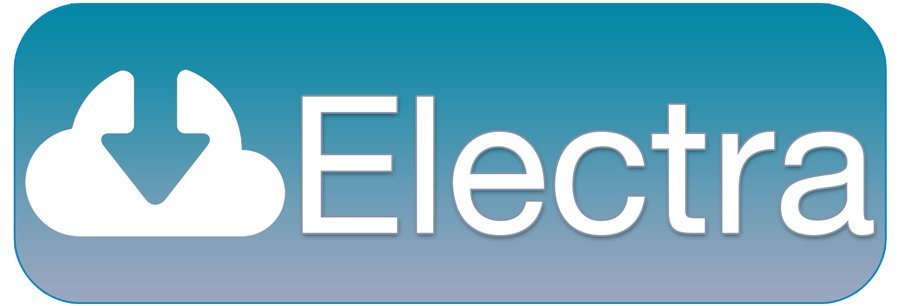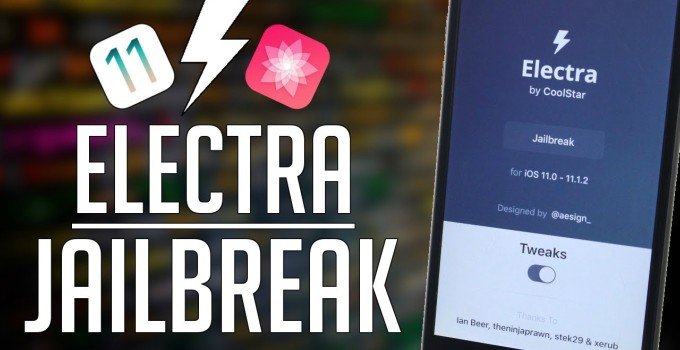
Electra Jailbreak – There are three major full-fledged jailbreak tools. Electra jailbreak is one of them. It is a semi untethered jailbreak. Semi -untethered also similar to untethered jailbreak. But it allows capability to start device its own. It is for iPhone, iPad and iPod that are running iOS 11 – iOS 11.1.2. It developed by the CoolStar-led Electra team. It released the jailbreak primarily for developers. Therefore they could test their jailbreak themes and apps.
Software and hardware support
Electra jailbreak supports all iOS 11.0 – 11.4.1 devices. Apple TV also could be jailbroken on the equivalent tvOS firmware versions by Electra jailbreak.
By default Sileo is installed by Electra jailbreak. If user wants Cydia, then user can download alongside Sileo. It allows user to have dual package managers on jailbreak.
Advantage of Electra Jailbreak
There is an advantage of Electra jailbreak. It takes advantage of Substitute for tweak injection. Cydia substrate is not an open source and cannot be adapted to Electra.
Developer support
It is so easy to get support from Electra team. They fast to respond also.
Electra jailbreak compatibility
[g_article_ads]
iOS 11 versions:
- iOS 11, iOS 11.0.1 , iOS 11.0.2, iOS 11.0.3
- iOS 11.1 , iOS 11.1.1 , iOS 11.1.2
Note: it does not support some iOS versions. Such as iOS 11.2 and iOS 11.2.1
iOS 11 compatible devices
- iPhone 5s, iPhone SE, iPhone 6 Plus, iPhone 6, iPhone6s Plus, iPhone 6s, iPhone 7 Plus, iPhone 7, iPhone 8 Plus, iPhone 8 iPhone X
- iPod touch 6G
- iPad, iPad Air, iPad Air 2, 9.7 –inch iPad Pro, 10.5- inch iPad Pro (1st generation), 12.9 – inch iPad Pro(2nd generation), 12.9 inch iPad Pro
How to jailbreak iOS 11- iOS 11.1.2 using Electra jailbreak tool
1st step:
Download Electra jailbreak and Cydia Impactor
- Download latest version of Electra jailbreak IPA from official website.
- Then download Cydia impactor also. Cydia impactor also available for macOS, windows, Linux (32 bit and 64 bit)
- It is better doing not download Electra jailbreak from mirror sites. Because they could have malwares.
2nd step:
[g_link_ads_res]
Install / sideload (manipulate of transferring files between two local devices) Electra IPA using Cydia Impactor.
- Connect iPhone, iPad or iPod touch to the computer with the lightning cable to sideload the Electra IPA file.
- Launch Cydia Impactor on computer.
- Then it will detect iOS device.
- Drag the Electra jailbreak IPA file user has downloaded earlier on to its UI.
- Then enter Apple ID and password for Apple developer Account.
- Wait for Cydia impactor to sideload the signed app on device.
- If user hit provision.cpp:168 error while trying to sideload Electra IPA .
- Then look how to fix it.
- Revoke Certificates
- Cydia impactor has an option which lets to revoke all the certificates of apps that were installed with user Apple ID.
- 1st step: connect iOS device to computer
- 2nd step: open Cydia Impactor.
- 3rd step: click on the Xcode menu.
- 4th step: choose revoke certificates.
- 5th step: enter Apple ID and the password when prompted to revoke the certificates. (then can see pop up informing how many certificates has been revoked)
- Use an app specific password
- If user two factor authentications enabled, then user has to use an app specific password when Cydia impactor prompts for user Apple ID and password. It is quite easy and can be done from Apple’s websites when generating app specific passwords.
- 1st step: go to Apple website in Safari or any other browser.
- 2nd step: sign in to Apple ID account.
- 3rd step: scroll down the security section.
- 4th step: click on the generate password link under APP SPECIFIC PASSWORDS.
- 5th step: enter label for the app specific password.
- 6th step: then it asks enter Apple ID and the password. Enter those things as well.
- When install app via this Cydia impactor user must enter this app specific password. If this method does not work, then an alternative solution is temporarily disabled two factor authentication for Apple ID.
- Then install preferred IPA file through Cydia Impactor and again turn on two factor authentication.
- If user two factor authentications enabled, then user has to use an app specific password when Cydia impactor prompts for user Apple ID and password. It is quite easy and can be done from Apple’s websites when generating app specific passwords.
- Revoke Certificates
- Use the ‘install Package’ option
- This method has been reported as helps to fix the ‘provision.cpp:168’ error. It helps rather than drags and drop the IPA file on to Cydia Impactor. Then user use an alternative option called ‘Install package’ that will do the work.
- 1st step: connect iOS device to computer.
- 2nd step: Open cydia Impacor.
- 3rd step: Click on the Device menu.
- 4th step: Then choose install Package.
- 5th step: select the IPA.
- 6th step: enter the Apple ID and password. (if user has enabled two step verification, then user should give app specific password) when prompted.
- This method has been reported as helps to fix the ‘provision.cpp:168’ error. It helps rather than drags and drop the IPA file on to Cydia Impactor. Then user use an alternative option called ‘Install package’ that will do the work.
- Use a new Apple ID
- If there are issues when Cydia Impactor is enabling to generate certificate for user’s account to sideload the signed IPA files. It is easy to solve this problem through creating a new Apple ID.
- How to create an Apple ID:
- For iOS 10.3 or later
- 1st step: tap settings step
- 2nd step: tap to sign in
- 3rd step: then it asks for Apple ID and password. To create a new Apple ID. Tap “Don’t have Apple ID or forgot it.”
- 4th step: tap create Apple ID.
- 5th step: then using scrolling selectors to choose the user’s birthday month, day and year. Tap next.
- 6th step: on name dialog box, enter first and last name. Then again tap next.
- 7th step: user can choose user’s own current email address or create a free cloud email address.
- How to create an Apple ID using an email that user already has,
- Tap on use your current email address.
- Enter email address want to use as Apple ID.
- Tap next.
- Enter a password for new Apple ID and again in the verify field. Then click on next.
- Mobile number is use to verify user’s identity when signing in using Apple ID in a browser. User can use those methods if user forget user’s password or if it is a new device.
- If it asks country, select the country and enter phone number. Then again click next.
- Then verification code will be received to the mobile which is entered. It will be received as a text message.
- Enter that code on the verification code on the verification code dialog box.
- It is necessary to agree to the terms and conditions to continue. Then tap Agree.
- Again agree on the second terms and conditions dialog box.
- Enter the passcode user use to iOS device.
- Now user need to verify the email address user used to create new Apple ID. Check email address and click verify on the link which is in the email message. User can see verify message on the screen as well.
- Once email has been verified and now user can is logged in.
- (If someone wants to create new iCloud email address, tap “get a free iCloud email address”.)
- For iOS 10.2.1 and earlier
- 1st step: tap settings on home screen
- 2nd step: tap iCloud.
- 3rd step: then tap create new Apple ID.
- 4th step: create a new Apple ID.
- 5th step: using scrolling selectors choose the month, day and year of user.
- 6th step: tap next.
- 7th step: enter user’s first and last name on the name dialog box.
- 8th step: click next.
- 9th step: user can choose user’s own current email address or create a free iCloud email address. User use account that user already has, then user can tap on “use your current email address”. If not user can create a new iCloud email address using “Get a free iCloud email address”.
- 10th step: enter email address and click next.
- 11th step: enter a password for new Apple ID in the password field.
- 12th step: then again use it in the verify fileld as well. Then click next.
- 13th step: then it will ask three security questions.
- 14th step: select first question by tapping question on the security questions screen.
- 15th step: tap the question user want to use on the question dialog box.
- 16th step: then user automatically returned security question dialog box. Enter the answers for selected question. Click next.
- 17th step: after selected three questions. User must agree to the terms and conditions. Then tap agree.
- 18th step: again tap agree on the dialog box which is shown in 2nd time.
- 19th step: then user will see a verify message also.
- 20th step: then need to verify email address. Check email for that address.
- 21st step: click verify link in the email.
- Once user verified, then user has being logged in. Then find my iPad feature is automatically enabled. Tap OK to close the dialog box.
- Use a different computer
- If none of the above methods are working, user can try using Cydia Impactor on a other computer.
- Sometimes user’s current computer may be has internet connection issues.
- May be current computer has some software are conflicting with Cydia Impactor.
- Then again download Cydia Impactor on a other computer and try to install preferred IPA files using that computer.
- For iOS 10.3 or later
- How to create an Apple ID:
- If there are issues when Cydia Impactor is enabling to generate certificate for user’s account to sideload the signed IPA files. It is easy to solve this problem through creating a new Apple ID.
- Then look how to fix it.
3rd step:
Trust developer profile
- After Electra jailbreak IPA successfully sideloaded.
- Launch setting app.
- Then navigate to
- Settings-> General->Profile(s) & Device Management. (some iOS versions , it may just be General)
- Tap on the entry with user Apple ID under developer app. then just tap on the trust button.
- Status will change to delete app.
4th step:
Run jailbreak process.
- Launch the Electra jailbreak app from the Home screen.
- Tap jailbreak button and start the jailbreak process.
- There are 3 stages to pass the jailbreak process and their second stage can be taken little longer.
- After this second stage, device should respire.
5th step:
Wait for jailbreak to complete.
- If someone tries to launch jailbreak app again, it should be informed “Already jailbroken”.
How does semi-untethered jailbreak work?
- Semi untethered means when user restart user’s device, then jailbreak will disable.
- User cannot use any jailbreak tweaks when user installed and Cydia will crash when launched.
- To re-jailbreak: open the Electra jailbreak app and perform the jailbreak again.
- Device will be gone back to the jailbroken state.
When does it expire?
- If someone is installing the Electra jailbreak app through free Apple ID. It will be expired after a week (7 days).
Electra 1.3.0 with ‘jailbreakd2’ for iOS 11- iOS 11.4.1 released to fix freezing issues
This version has been updated to fix issues which are previously reported.
There are full change- log of Electra v1.3.0:
- Replace jailbreakd with jailbreakd2 (next-gen fully-async jailbreakd with prioritization and a faster queuing system)
- No longer require platform to control launched.
- Require tweaks switch enabled.
- Fix freezing in low memory conditions
- Faster ID restarts, resprings.
- Xcode debugging success rate improved.
Electra 1.2.7 with jailbreak for iOS 11- iOS 11.4.1 released with fix for Kernel Panic
- This is updated jailbreak tool to version 1.2.7 which fixes a kernel panic on some devics.
- Fix a bug in v1ntex that resulted a kernel panic later in step 2
- Test on an A7 device on 11.4.
Electra 1.2.2 with jailbreak for iOS 11- iOS 11.4.1 released
- Electra 1.2.2 released fixes the nonce generation button.
- If someone plan on using Electra 1.2.2 to jailbreak iPhone or iPad running iOS 11-iOS 11.4.1, it is necessary to delete the iOS 12 OTA update from the device beforehand.
Jailbreak iOS 11.4.1 – iOS 11 using Electra jailbreak on iPhone or iPad
Some important points that user should note;
- It does not support iOS 12 or later. (Jailbreak iOS 12)
- If it is better user take a complete back up of device.
- Device has enough battery level for the jailbreak process to complete.
- Jailbreak iOS 11.4.1 – iOS 11 using Electra jailbreak on iPhone or iPad
- Enable Airplane Mode
- Access the control center and tap on Airplane toggle on device.
- Disable Siri
- Launch the Settings app
- Navigate to Siri and Search
- Tap on Listen for “hey Siri” amd
- Press Home button for Siri or press side Button for Siri toggle and turn off Siri.
- Reboot iOS device
- Before reboot iOS device, check whether it is enabling Airplane mode and disabling Siri properly.
- Download Electra Jailbreak and Cydia Impactor
- There are two versions of the Electra jailbreak;
- Uses multipath tcp exploit. But it asks an Apple developer Account.
- Uses vfs exploit. But does not ask an Apple developer Account.
- There are two versions of the Electra jailbreak;
- Install/ sideload Electra IPA using Cydia Impactor
- Enable Airplane Mode
- Jailbreak iOS 11.4.1 – iOS 11 using Electra jailbreak on iPhone or iPad
Remove Electra iOS 11.3.1 jailbreak from iPhone or iPad
- 1st step: open Cydia and install SemiRestore11/Rollectra. User does not have to add any new repository, just search for the package in Cydia and install it.
- 2nd step: after installed new icon does appear on home screen. It named as SemiRestore. Tap to open it.
- 3rd step: press the Unjailbreak button to begin the process. Jailbreak can be removed from device. It takes a few minutes and it is better to do not use device until it has finished. After unjailbroken, it will reboot. This step will remove all personal data, jailbreak files and documents and user can start afresh .
Admin of Get Basic Idea / Senior Solution Architect.