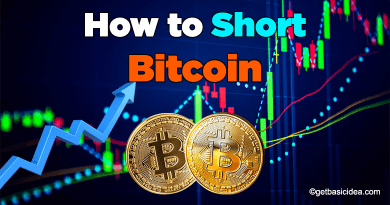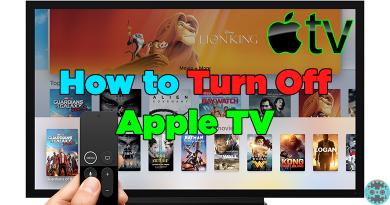Minecraft Circle Generator | How to Build Circles in Minecraft
Hey there Minecrafters!
In your world of squares and cubes, circles can make quite a remarkable difference and give a vibrant look to structures in your Minecraft world. Yet, very often, builders have a hard time creating a circle. Thus, despite the fact that Minecraft is not famous for its circles, we have got you covered with a complete, detailed, and easy guide on various Circle Generator tactics to fill your Minecraft world with cylinders, domes, and all kinds of circular structures you wish to build.
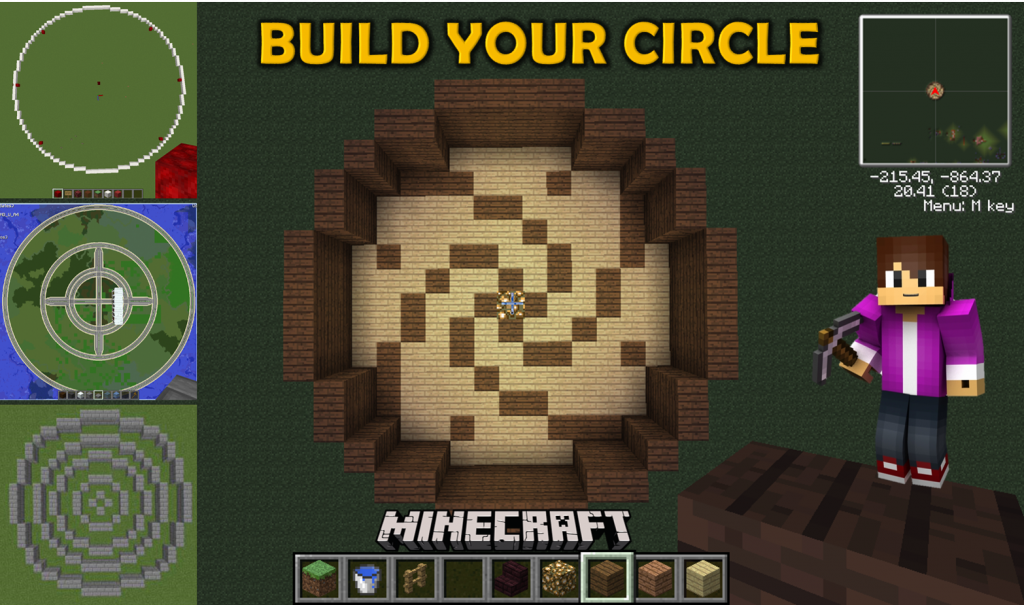
Minecraft Circle Generator Chart
To begin with, you can’t just build a circle of any size in Minecraft, at least not if you want a proper circle that is equidistant from the center in all directions. Yet, given the block materials for building structures in Minecraft, it is obvious that you can't create perfectly curved circles. Thus circle charts are often used as guides to give a clear idea of how to arrange the blocks to build circles of varying sizes.
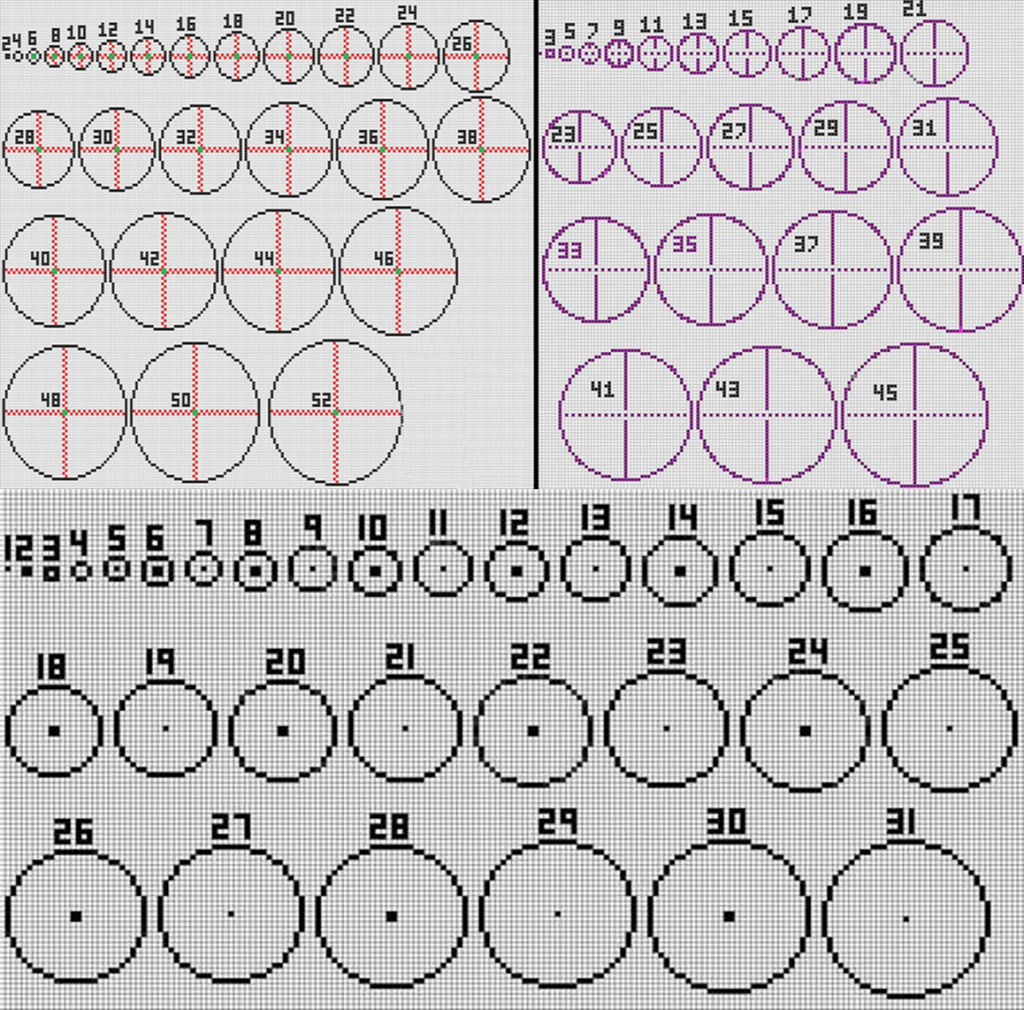
Methods of Building Circles in Minecraft
Now, roll up your sleeves and check out some of the fantastic tricks and tools that we have in store for you to create incredible imitations of circles that can be handy in constructing circles, lighthouses, spheres, and much more. So let's get started…
Method 1: Use Paint Application
- Open the Paint Application in your device and select the Eclipse Shape.
- Then select 1px for line thickness, as shown in the figure below.
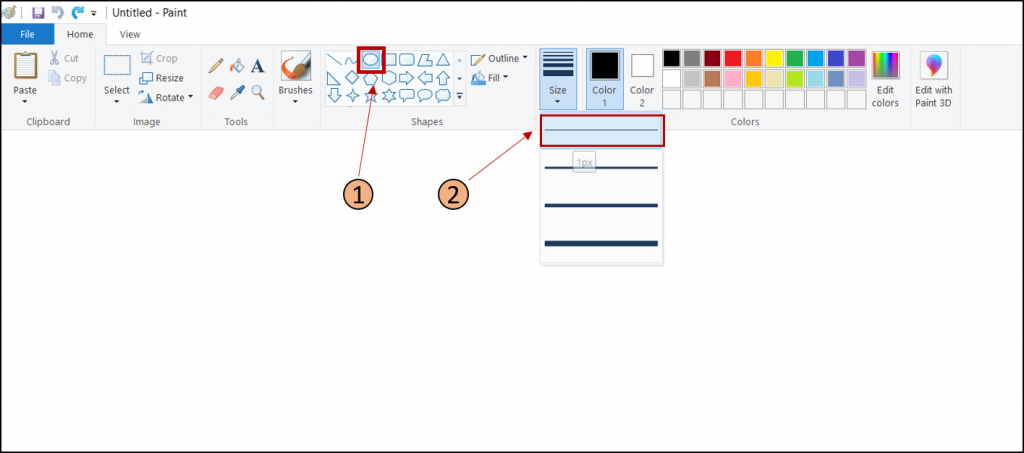
3. Now, draw a circle on the clipboard with the necessary dimensions. (You can view the dimension of your circle at the left bottom corner of the application.)
4. Zoom in your circle to clearly view the pixels necessary to build the circle.
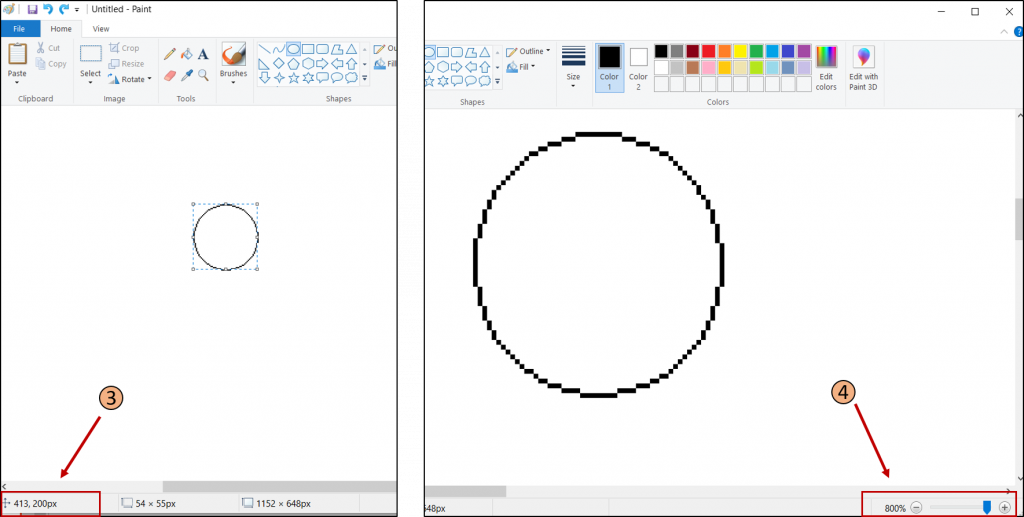
5. Finally you can copy each pixel and similarly arrange the blocks of the circle on Minecraft to build various sizes of circles as you need.
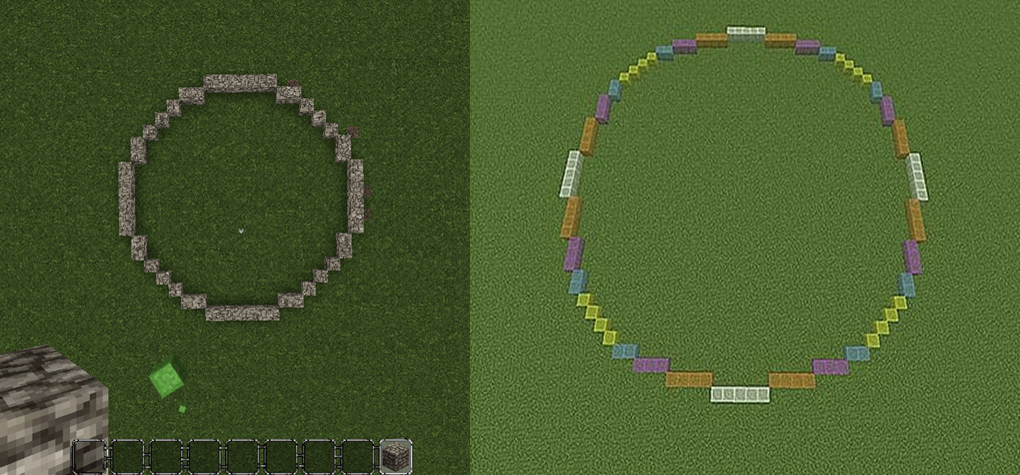
Method 2: Minecraft Circle Generator Tools
Today, building circles have become much easier with circle generator tools exclusively designed to help Minecrafters. Donat Studios is a widely used tool among Minecrafters to create circles and ovals of all sizes.
- To build a circle, enter the same value for both the circle's height and width to get a proper circle.
- To build an oval, untick the Force Circle option, which will allow you to enter different values for height and width.
- You can also choose a style for your circle as thin, thick, and filled.
This tool gives you a pixel clear visual of how to arrange your blocks to create circles in Minecraft.
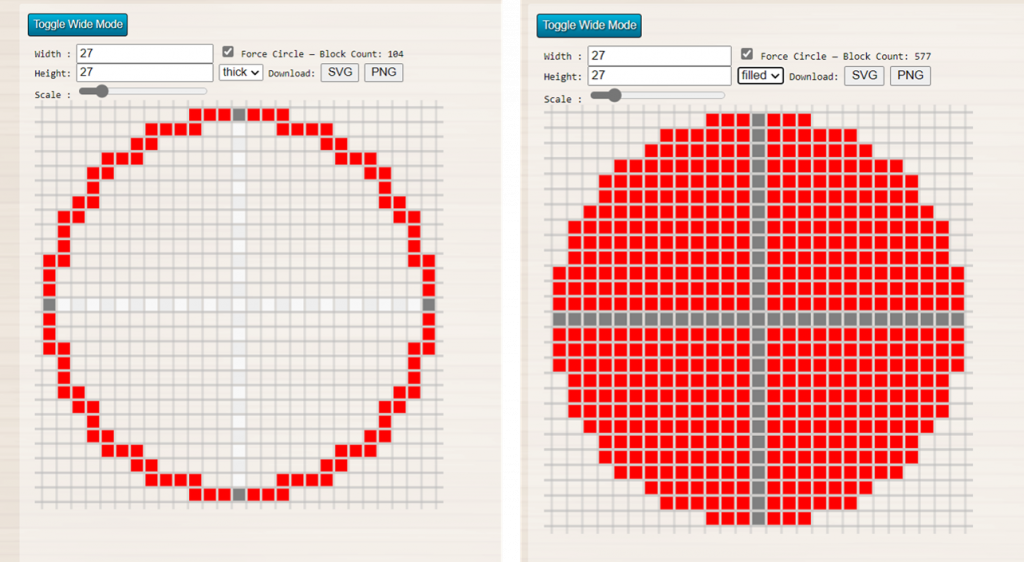
Method 3: Using the Command Block to generate a circle
Command Blocks are an exciting and hassle-free way to build your circles in a matter of few minutes or even seconds. However, to access the command blocks, you must activate creative mode in Minecraft as you can't use them in survival mode.
- Open the chat window by typing 'T' Key or '/' Key.
- Then type "/give <your username> command_block" to get a command block.
- Open two Command Blocks, a lever, and an armor stand.
- Now click on the first command block and type the command, " /execute @e [ type = armor_stand, name=g ]~~~tp~~~~1~".
The name specifies the name given to the armor stand. The value '1' specifies the rotation speed of the armor stand, the lower the value, the faster it builds. - Make sure to set the command block properties as follows
Block Type: Repeat
Condition : Unconditional
Redstone: Needs Redstone
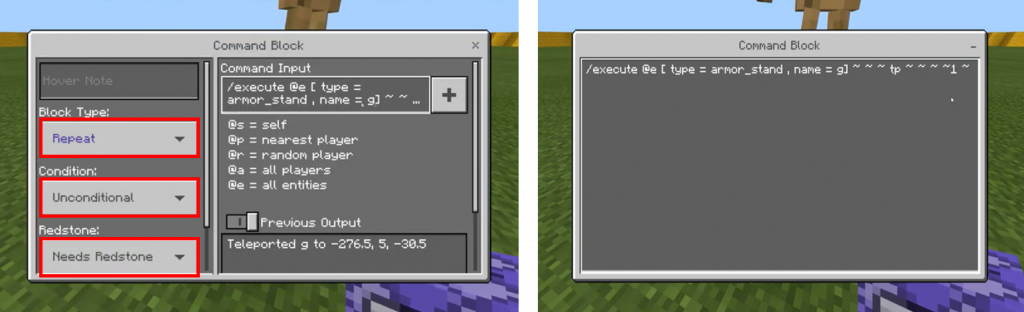
- Now click on the second command block and type the command, " /execute @e [ type = armor_stand, name=g ]~~~setblock^^^27 wool 4".
The value 27 specifies the radius of the circle you intend to build. You can select any block type (e.g., wool ) and a value (e.g., 4 ) for its color using a data sheet. - It is advisable to set the command block properties as mentioned earlier.
- Now, flick the lever and stay calm as your circle starts building automatically.
Check out this video which will be handy in guiding you further on how to use command blocks to build circles in Minecraft.
Method 4: Make Circles with WorldEdit plugins
Minecraft Builders familiar with the Worldedit plugin can build circles easily using the cylinder building algorithm in the following format and setting the height to 1 to get a circle. Type the following codes with necessary values, and you will have your circle in no time.
- Filled Circle: //cyl <block> <radius> 1
- Unfilled Circle: //hcyl <block> <radius> 1
Now, check out some of the cool stuff, you can build using circles while designing incredible structures in your world, giving it a surreal look!

So, Builders, it's time to work out your circle-building skills on your own worlds and set your imaginations free.
Author of Get Basic Idea – Knowledge Base / B.Sc.Hons Degree, Information Technology, and Management.