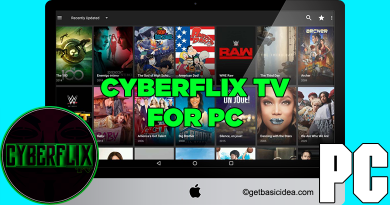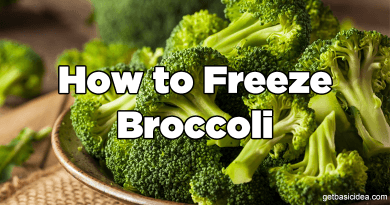How to withdraw Bitcoin from Coinbase
Withdrawing Bitcoin from Coinbase can get a little tricky for a first-timer. So, to make things easier for you, here’s our tutorial on how to do a Coinbase withdrawal.
Without further ado, let’s get right into business.
Coinbase withdrawal from the desktop app
Before withdrawing, you need to exchange Bitcoin for your fiat currency. And, you can do this from the Coinbase desktop app easily. Here's how to sell Bitcoin to your fiat wallet.
Sell bitcoin to Coinbase fiat wallet
Step 1 – Go to the Portfolio section and select your Bitcoin wallet
First, go to your Coinbase desktop app and select the ‘Portfolio’ section. Here, you will see a list of all the wallets you have on your Coinbase app. From the list, select your Bitcoin wallet.
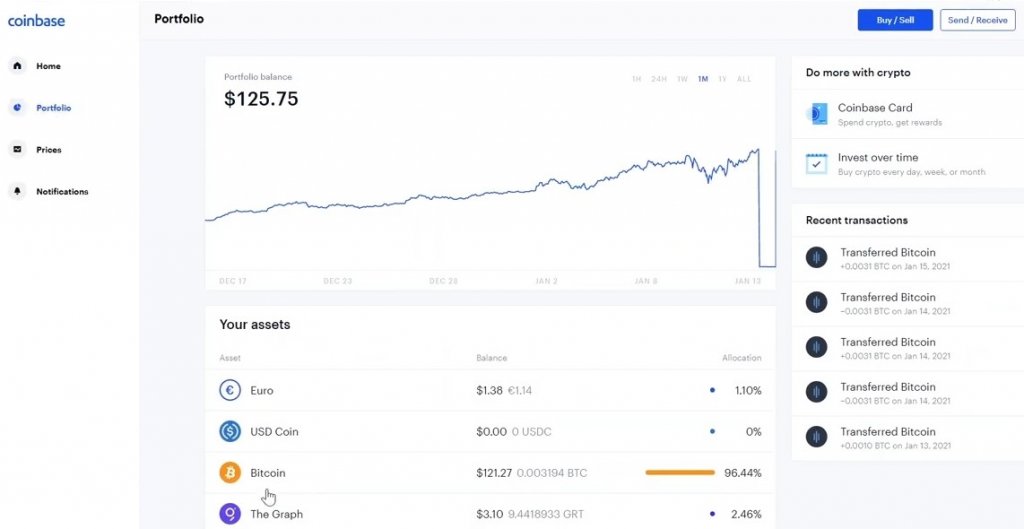
Step 2 – Click on the ‘buy/sell’ button
After selecting the wallet, go to the overview tab of your Bitcoin Coinbase wallet. Choose the sell section on the right side. You can also click on the ‘buy/sell’ button on the top right corner.
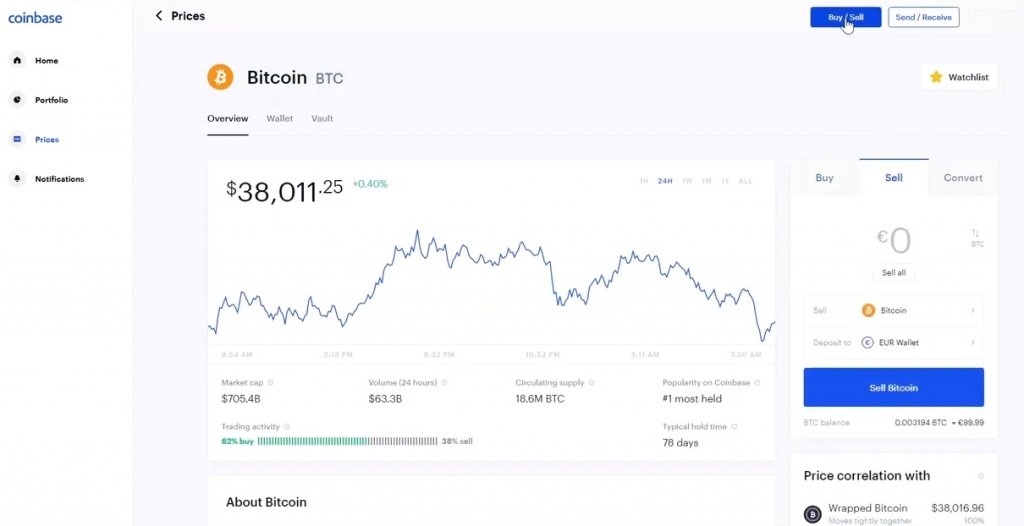
Step 3 – Enter the amount
Enter the amount of Bitcoin that you want to withdraw. After entering you will also be able to see the fiat currency equivalent to the Bitcoin amount.
Step 4 – Select the deposit location
Next, select your fiat wallet as the deposit location from the drop-down list. Click on ‘Preview sell’ to see the order preview.
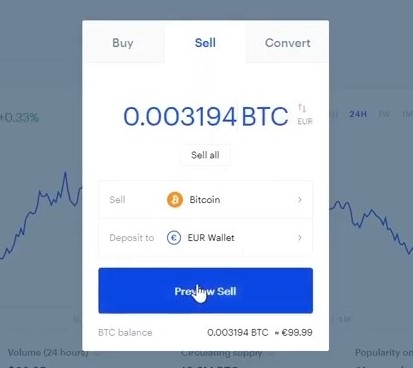
Step 5 – Sell the Bitcoin amount
After checking the order preview, click on the ‘Sell Now’ button to finish selling. You will be charged a small transaction fee every time you buy or sell cryptocurrencies. These charges mainly go to miners of the blockchain.
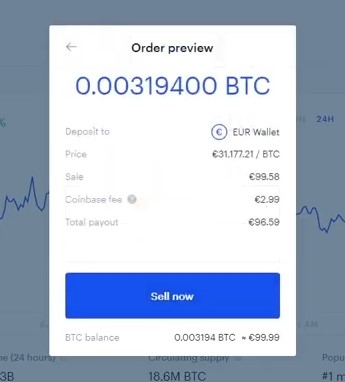
Withdraw funds from Coinbase fiat wallet
Step 6 – Go to the ‘Portfolio’
When you are in the portfolio section, click on your fiat wallet. The bitcoin you sold to your fiat wallet should appear in the wallet now.
Step 7 – Go to the ‘Withdraw’ tab
To the right, there are two options as ‘Deposit’ and ‘Withdraw’. Select the ‘Withdraw’ option to withdraw your funds.
Step 8 – Enter the amount you want to withdraw
Enter the withdrawal amount and click the ‘Continue’ button. Select the ‘Withdraw all’ button if you want to withdraw all the funds in your fiat wallet.
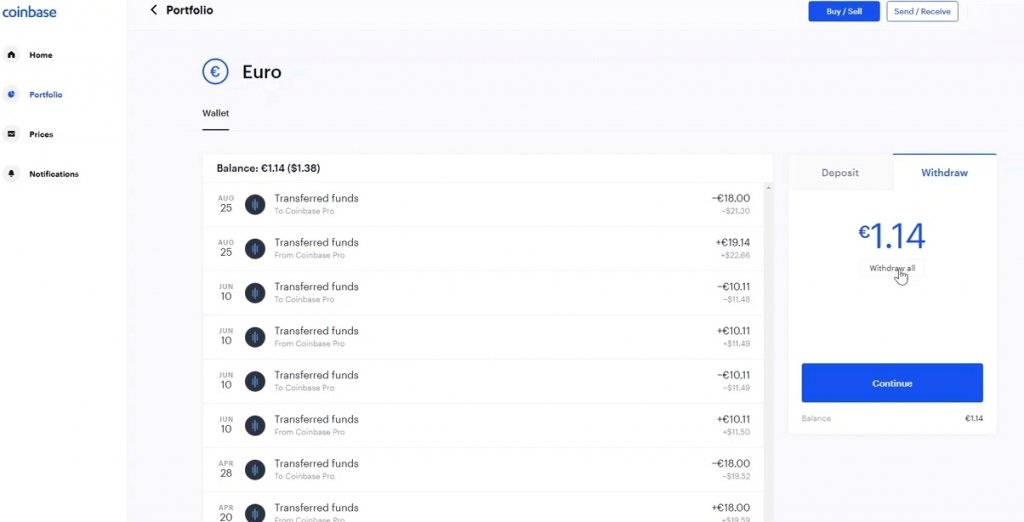
Step 9 – Select a destination
You can choose your preferred location from your bank account or PayPal.
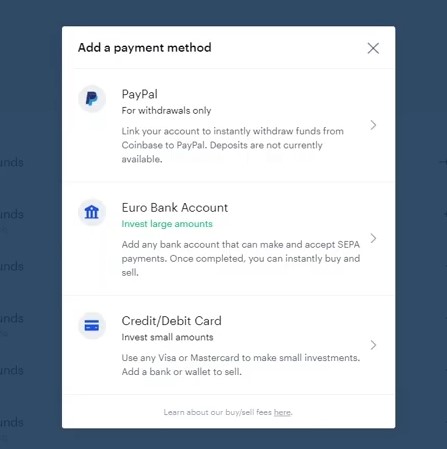
Users in most countries can directly withdraw Bitcoin to their bank accounts. However, PayPal is only available for US-based users. The selling process is similar for all deposit locations. After selecting the destination, click on ‘Continue’.
Step 10 – Confirm Coinbase withdrawal
After clicking on the 'Continue' button, you will see a preview of your withdrawal. Check the details and click ‘Withdraw now’ to finish the withdrawal.
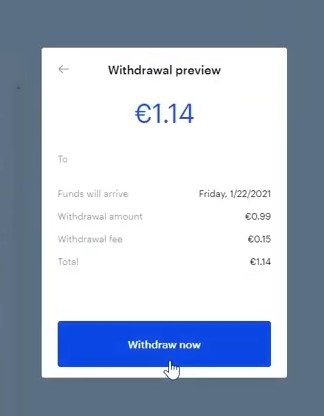
Coinbase withdrawal to PayPal will appear within 24 hours. However, the transaction fees might be a little higher. Bank account withdrawals have lower fees but take around 2 – 5 business days to appear in your bank account.
Coinbase Withdrawal from the mobile app
Follow the steps below to sell Bitcoin to your fiat wallet.
Sell Bitcoin to Coinbase fiat wallet through the mobile app
Step 1 – Select the ‘Sell’ option from the middle button
The buy/sell button is the middle button at the bottom of the interface. Click on it and select the ‘Sell’ option.
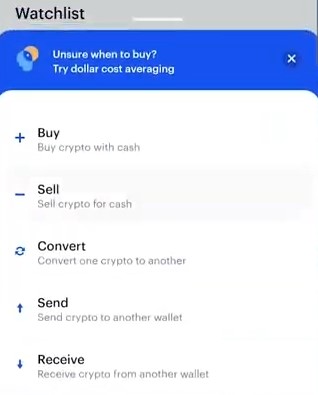
Step 2 – Select your Bitcoin wallet
This section will display a list of all your wallets. The Bitcoin wallet is usually on the top. Choose it to sell Bitcoin.
Step 3 – Enter the amount
Enter the Bitcoin amount you want to sell here. The fiat equivalent of the amount will also appear in the interface.
Step 4 – Select the deposit location
Choose your fiat wallet as the destination. After choosing the location, click the ‘Preview sell’ button to see the order preview.
Step 5 – Click on the ‘Sell Now’ button
Just as in the desktop app, this page will include a breakdown of the fees. After rechecking the details, click on ‘Sell Now’ to withdraw bitcoin to your fiat wallet.
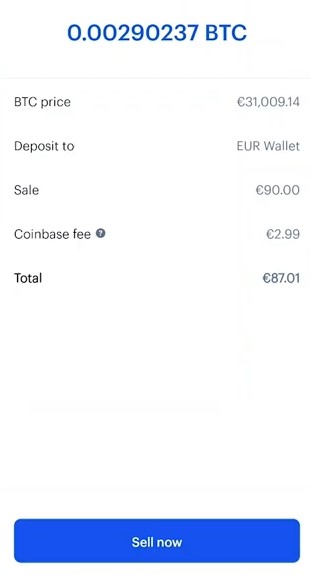
Withdrawal from Coinbase fiat wallet
Step 6 – Go to the ‘Portfolio’
To withdraw funds, go to the ‘Portfolio’ section. This is the second tab in your app. Select your fiat wallet from the list of wallets in this section.
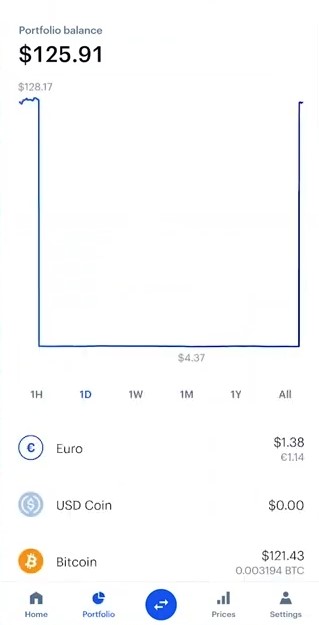
Step 7 – Click on the ‘Withdraw’ button
After selecting your local fiat currency, you will come to an interface with two buttons as ‘Deposit’ and ‘Withdraw’. Select the ‘Withdraw’ button.
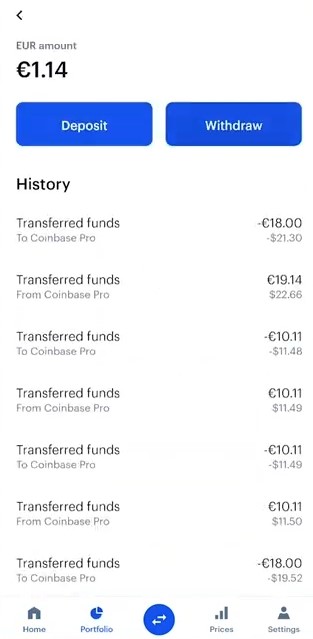
Step 8 – Enter the amount you want to withdraw
Next, enter the amount of fiat currency you want to withdraw and click ‘Preview Withdraw’.
Step 9 – Select destination
Now, select the destination of your withdrawal. You can withdraw to your bank account or PayPal account (for US-based users).
Step 10 – Confirm Coinbase withdrawal
After selecting the destination, you are led to a confirmation window. Confirm your transaction details and click on ‘Withdraw now’ to finish your Coinbase withdrawal.
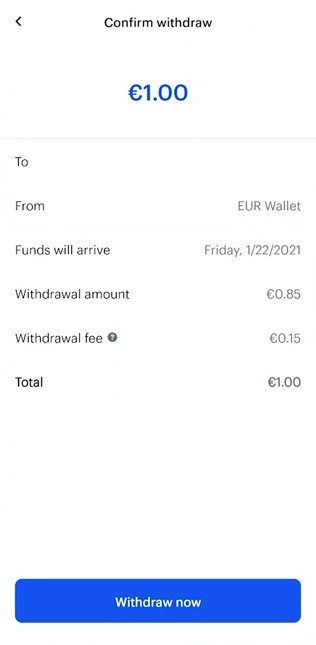
Final words
If you read this tutorial from top to bottom, you now know how to do a Coinbase Withdrawal successfully. The steps are very similar in the desktop app and mobile app. So, there is little chance for you to run into any trouble. If you are in a knot, feel free to refer to this tutorial again. You can also follow the same process when withdrawing other types of cryptocurrencies from Coinbase.
Author of Get Basic Idea – The Knowledge Base.