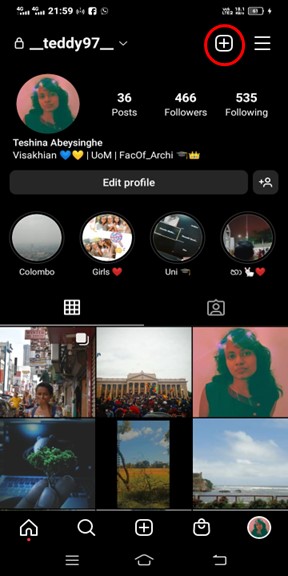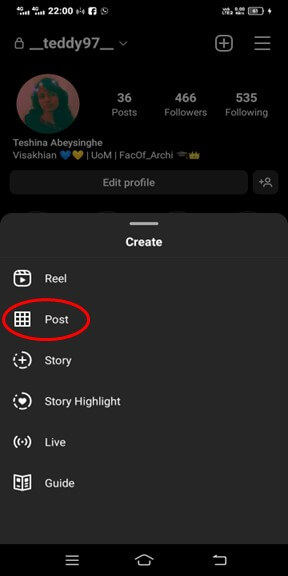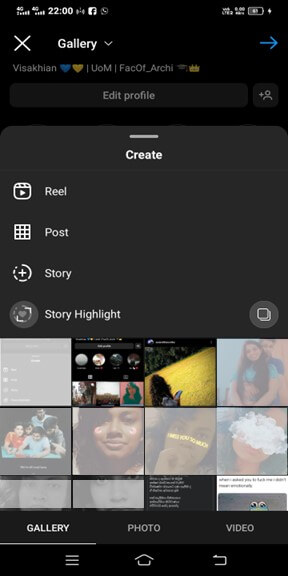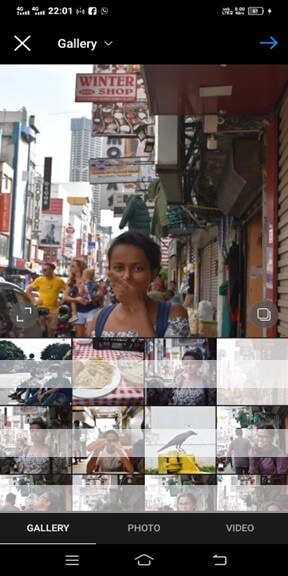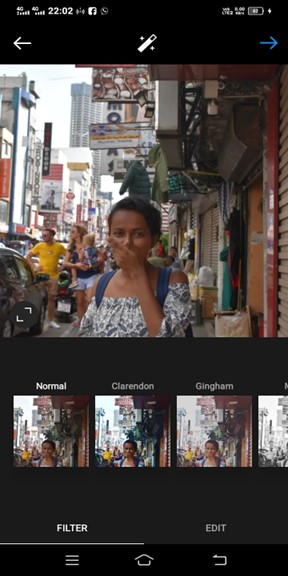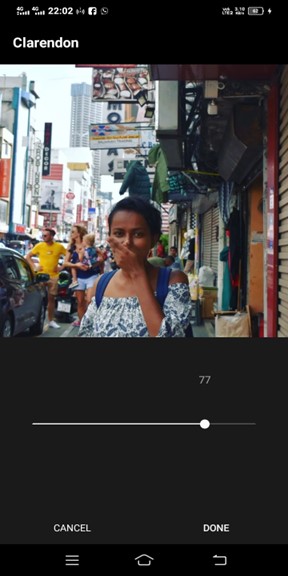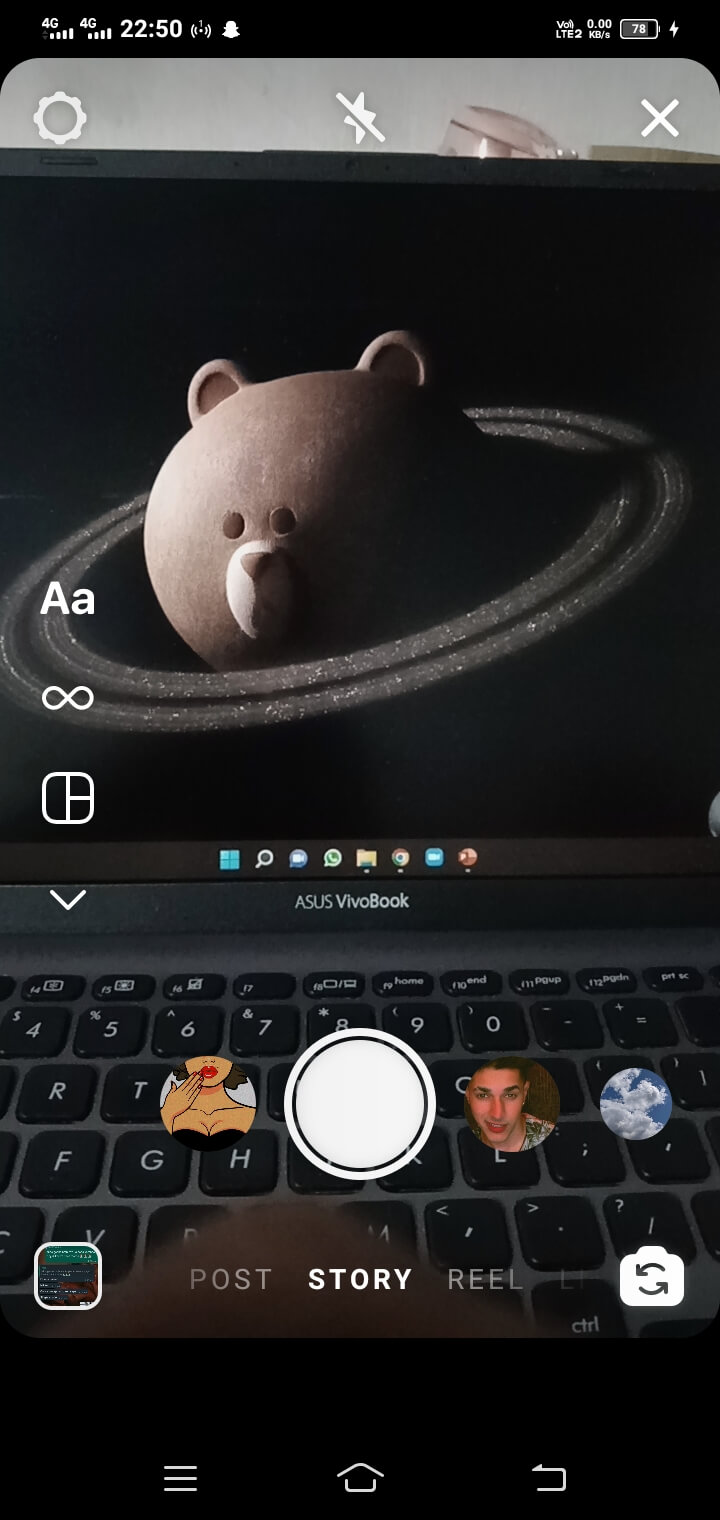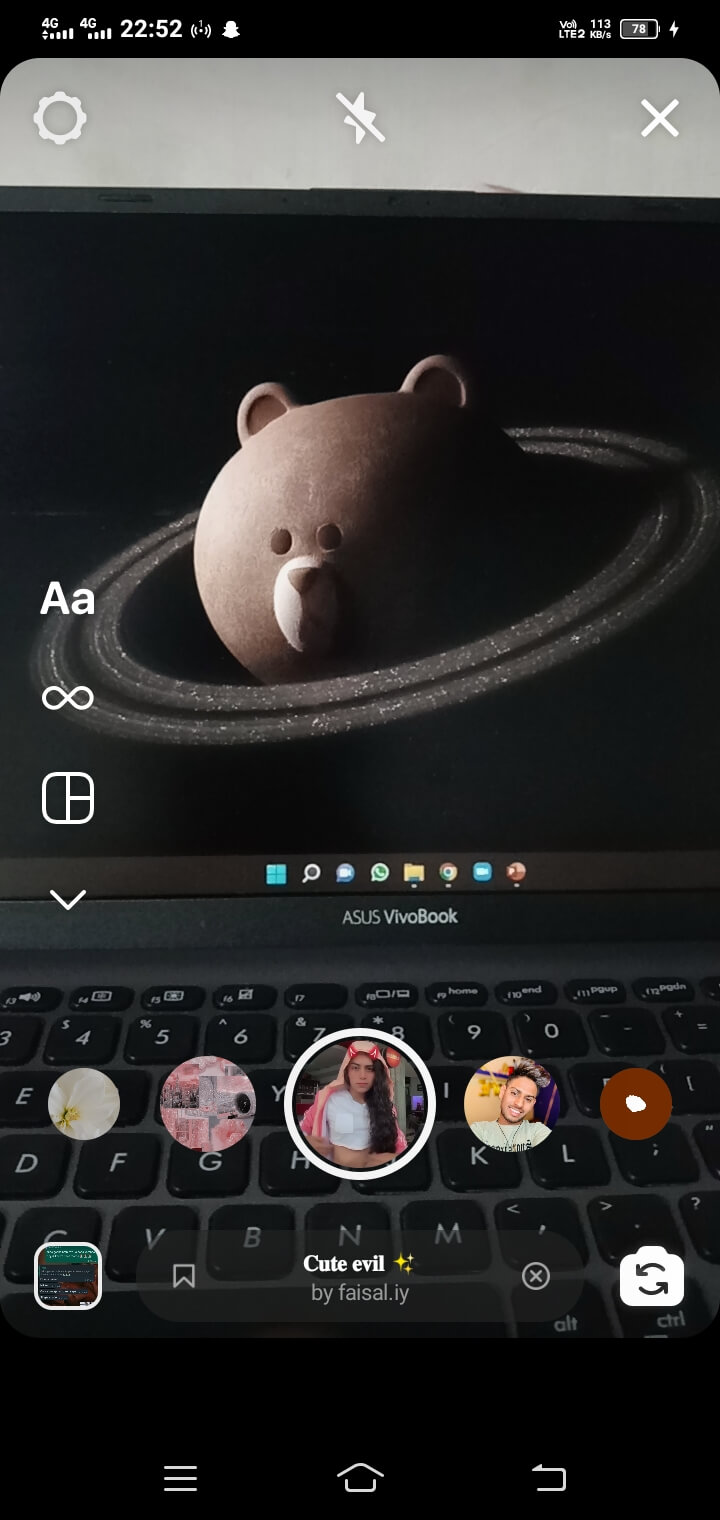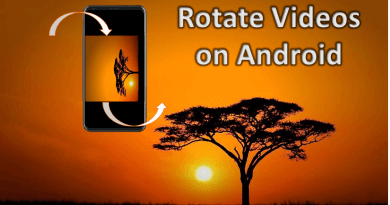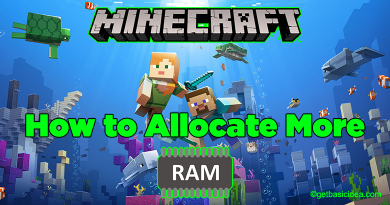How to Use Instagram Filters
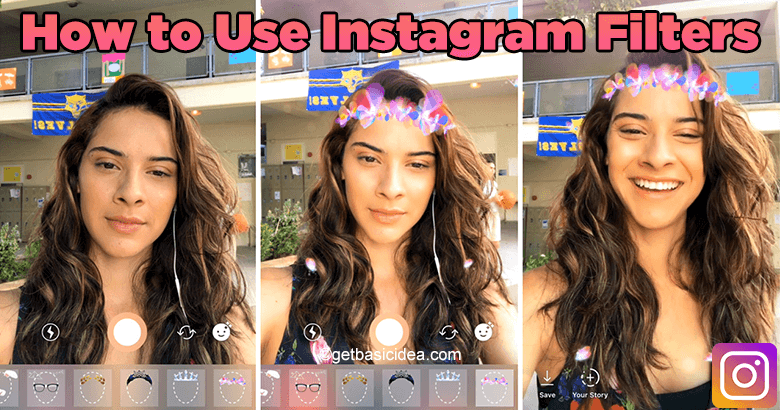
If you are familiar with Instagram, you are aware that you can apply a variety of filters to your images. Instagram provides a variety of photo-editing tools in addition to filters. Before posting your photos, you can edit them using those filters and effects. The filters alter the hues and shading of the image while the effects add stickers, text, and sometimes even games. Some may enhance the brightness of the image, while others may make the shadows stronger. Some convert your image to grayscale by completely removing all the color. When you upload a picture or a video to your feed or to your Instagram Story, you can apply filters. But you have got to keep in mind that they can only be used on Instagram Stories, Reels, or Lives.
This is a quick tutorial on how to add filters and effects to your Instagram posts.
First of all, take the photograph!
Once you've taken or uploaded a photo or video, you can edit it by applying filters.
Using Instagram filters
- Tap the plus sign icon at the top of the homepage or profile.
- Then tap Post to apply filters to a specific post.
- Tap Next in the top-right corner after choosing the image or video you want to upload.
- There will be a page with a variety of preset filters.
- To overlay any of the filters on the post, simply tap it.
- Adjust the filter's strength by tapping it once more.
- If none of the pre-existing filters appeal to you, tap Edit in the bottom-right corner to create your own.
- To save your filtered post, when finished, tap Next in the top-right corner.
Note: If you are using different filters for your different photographs, by pressing and holding a filter at the bottom of the screen and dragging it to the desired position, you can change the order of your filters.
Although it is easier, adding filters to your Story won't give you as much control. Create a Story first by either taking a brand-new image or video or by uploading a file from your phone's camera roll. Swipe left or right to change between about a dozen different filters when you're on the preview page where you can add stickers and text.
Instagram Lite app
- Tap the filter you want to use below the image.
- To tag people or add a location, tap Next.
- Click Share.
Using Instagram effects
At this point, you should know that filters and effects work very differently. While filters alter the colors, effects, such as stickers and animations, and effects completely add new elements. Similar to filters, effects are only available when creating a Story, a Reels video, or when using Instagram Live. You should keep in mind that only one effect can be applied at a time, and filters cannot be used to combine effects.
- Open Instagram
- Swipe right to activate the camera.
- Near the record button, a few spherical icons with artwork inside will be shown.
- Tap any of these effects to add them to your post.
- Scroll right of the list and tap the Browse effects bubble if you don't like the effects you are seeing.
- You will be directed to a comprehensive library of all the Instagram impacts, which you can browse or search through.
Visit the previous guide about how to see who shared your Instagram post.
Landscape Architect | Author of Get Basic Idea.