
Here you can get a complete & easy guide about how to recover the full capacity of a pen drive when showing it less capacity than actual. Many reasons can be cause for this issue. Making a bootable disk using the USB drive is maybe one reason for that. Let's see how to do this on Windows using Command Prompt. Please follow the simple steps below.
Step 01:
Connect the pen drive to the computer & make sure it is detected.
Step 02:
Run Windows Command Prompt as administrator.
Step 03:
Type below code & press Enter.
diskpart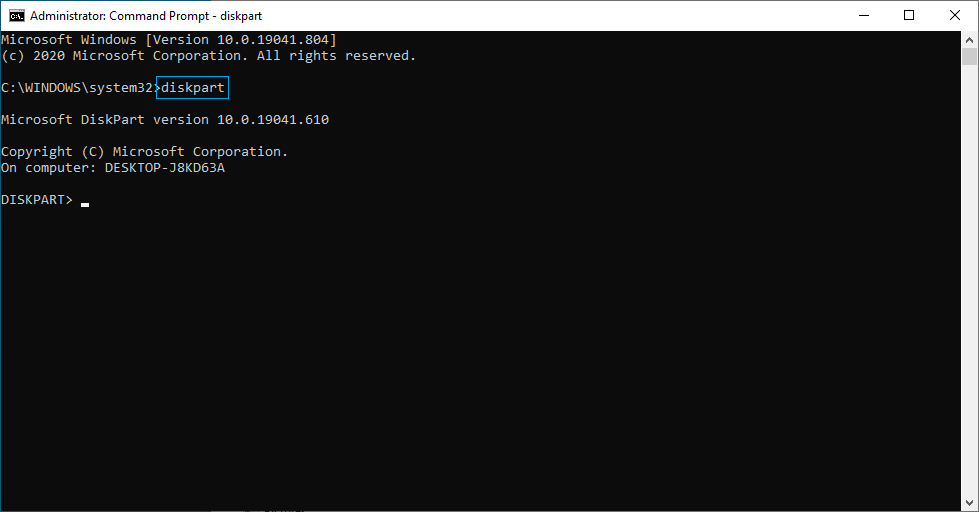
Step 04:
Type below code & press Enter to get the list of connected drives.
list disk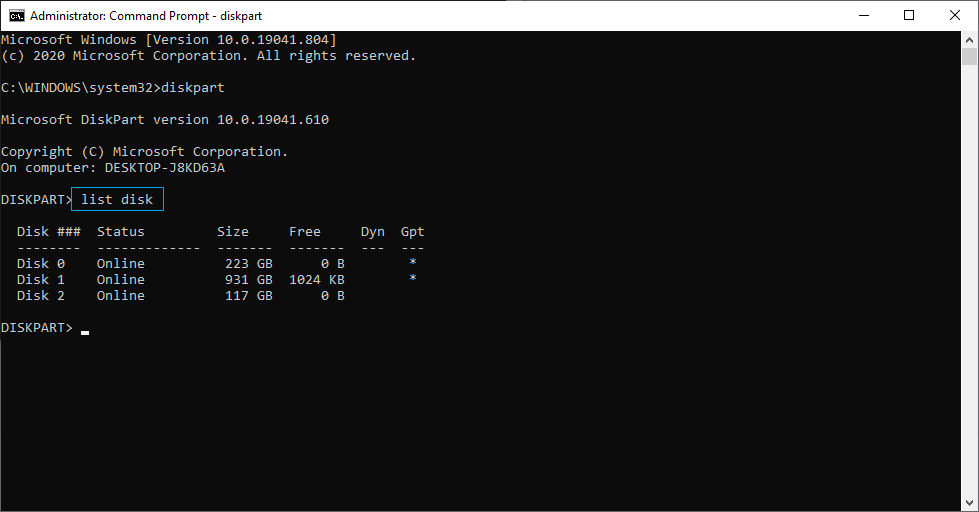
Step 05:
Type below code & press Enter to select the drive.
select disk #Replace # with the number which is identified as the pen drive with the issue in your computer. Be very careful here to select the exact one, otherwise everything on the disk you choose will disappear.
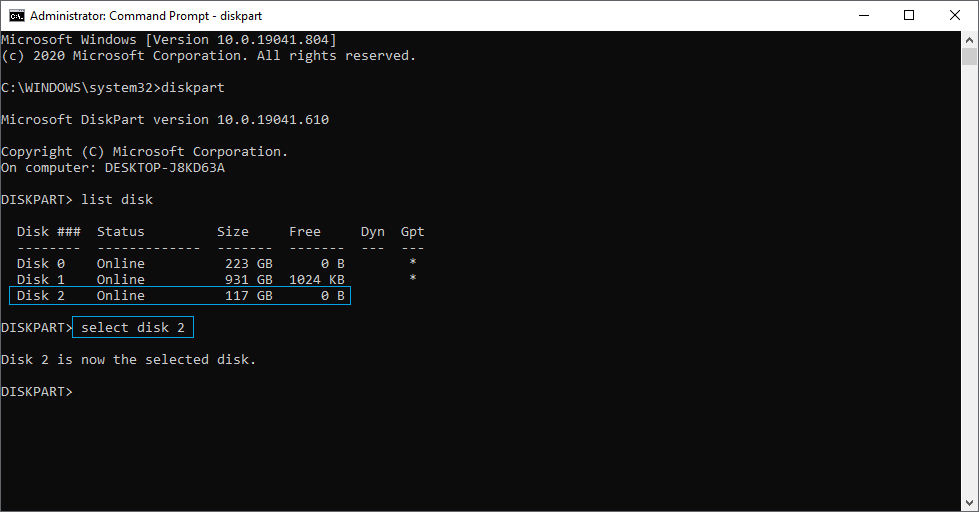
Step 06:
Type below code & press Enter to clean the selected drive.
clean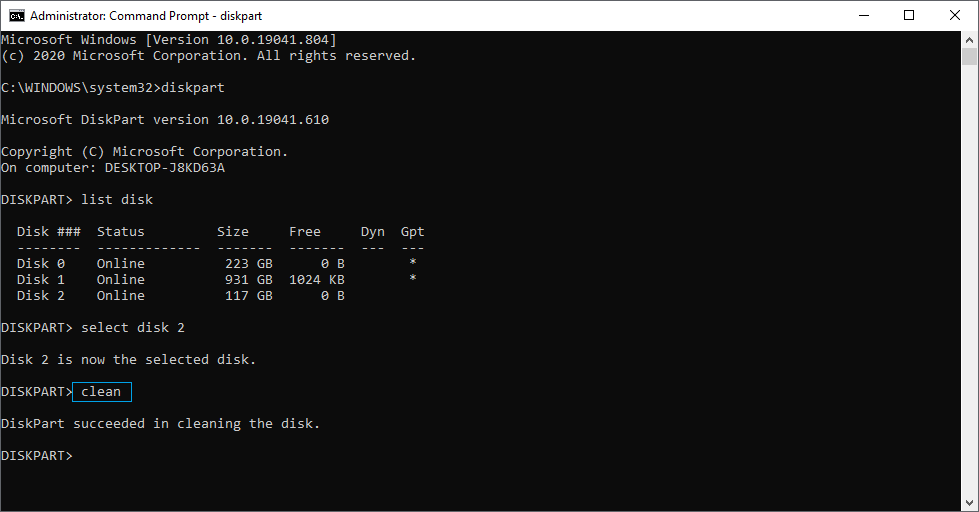
Step 07:
Type below code & press Enter to create the partition of the selected drive.
create partition primary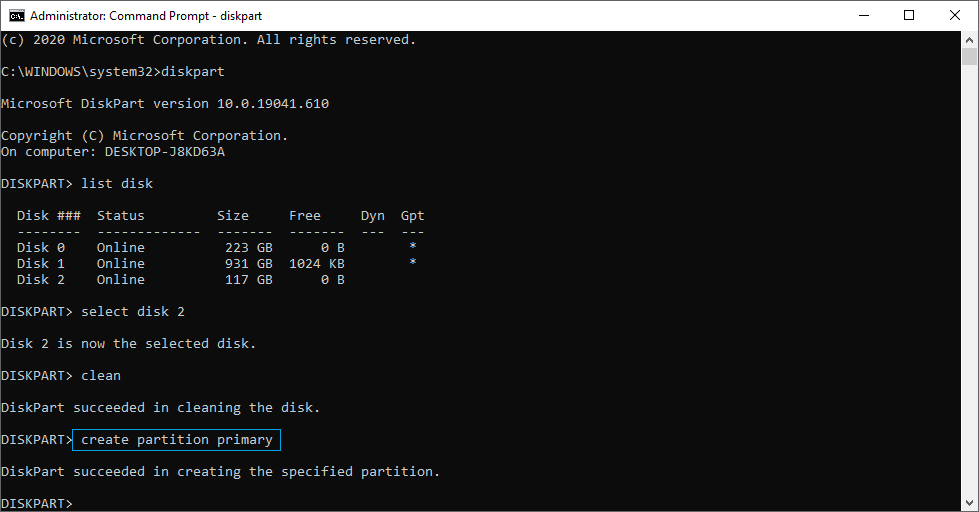
Step 08:
Format the pen drive & check the capacity.
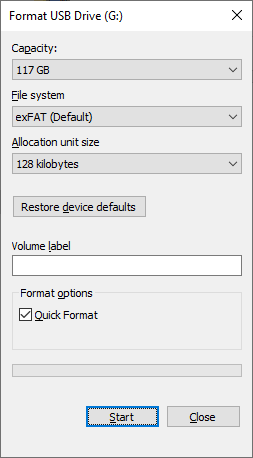
Watch the full video guide
Admin of Get Basic Idea / Senior Solution Architect.
